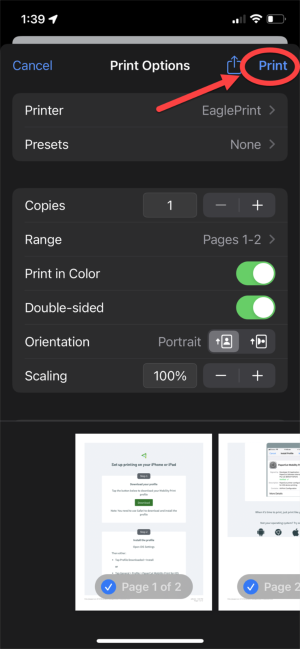Harper College will be closed from Wednesday, December 24, through Sunday, January 4, for Winter Break.
Students that wish to print on campus can utilize Papercut printers located across campus. The following guide will serve as steps to add the Papercut mobility printer on personal iOS devices.
Important: Connect your device to the Harper Public WiFi before proceeding with the steps below.
1. Visit https://printlab.harpercollege.edu/setup/. Once here click on Download.
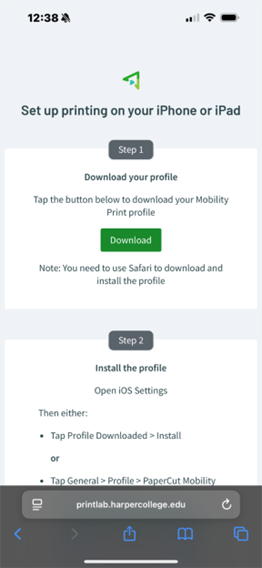
2. On the configuration profile prompt, select Allow.
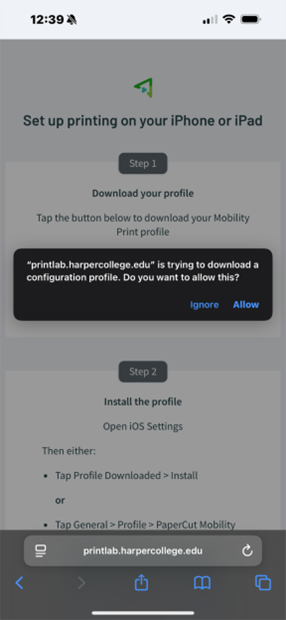
3. Select Close.
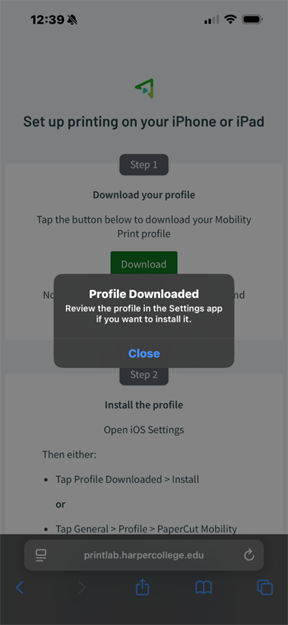
4. Go to settings, then search for VPN and Device Management. Click on PaperCut Mobility Print for iOS.

5. Click Install.
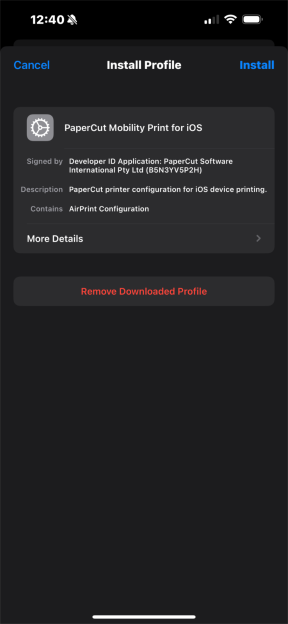
6. Click Install once again.
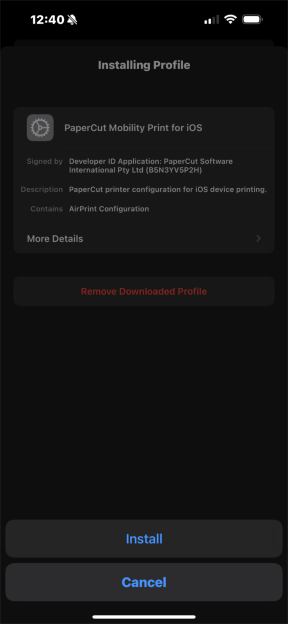
7. Click Done.
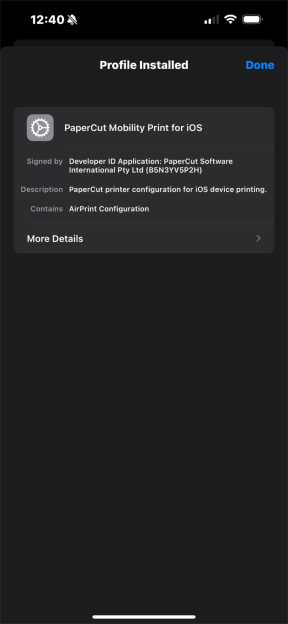
8. Once you have the document to be printed, select Print.
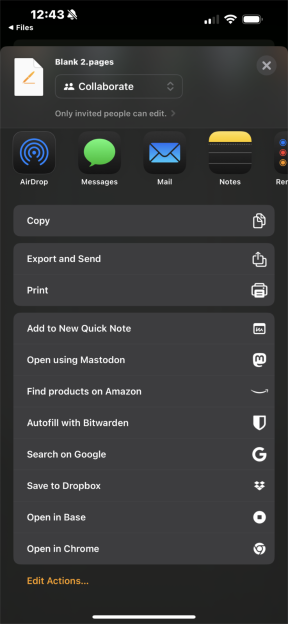
9. Select No Printer Selected.
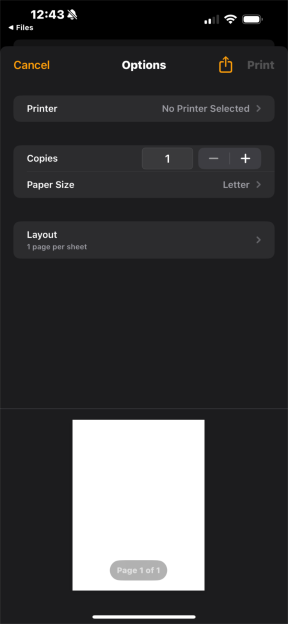
10. Select BWsecureprint for black and white prints or Colorsecureprint for color prints.
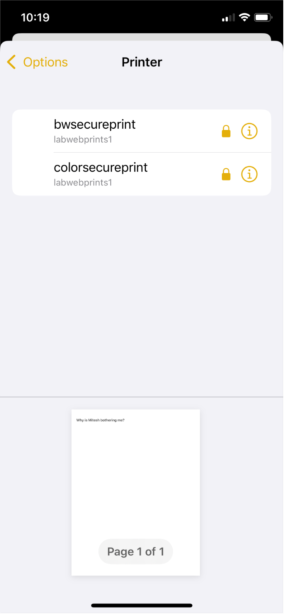
11. At the password requirement prompt enter your username and password. Then click OK.
Note: Your Username is first part of your Harper email address: "username"@mail.harpercollege.edu
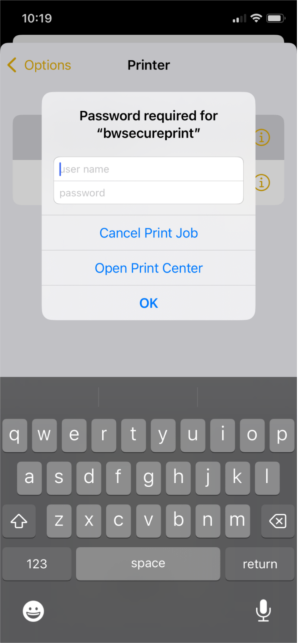
12. Select Print.