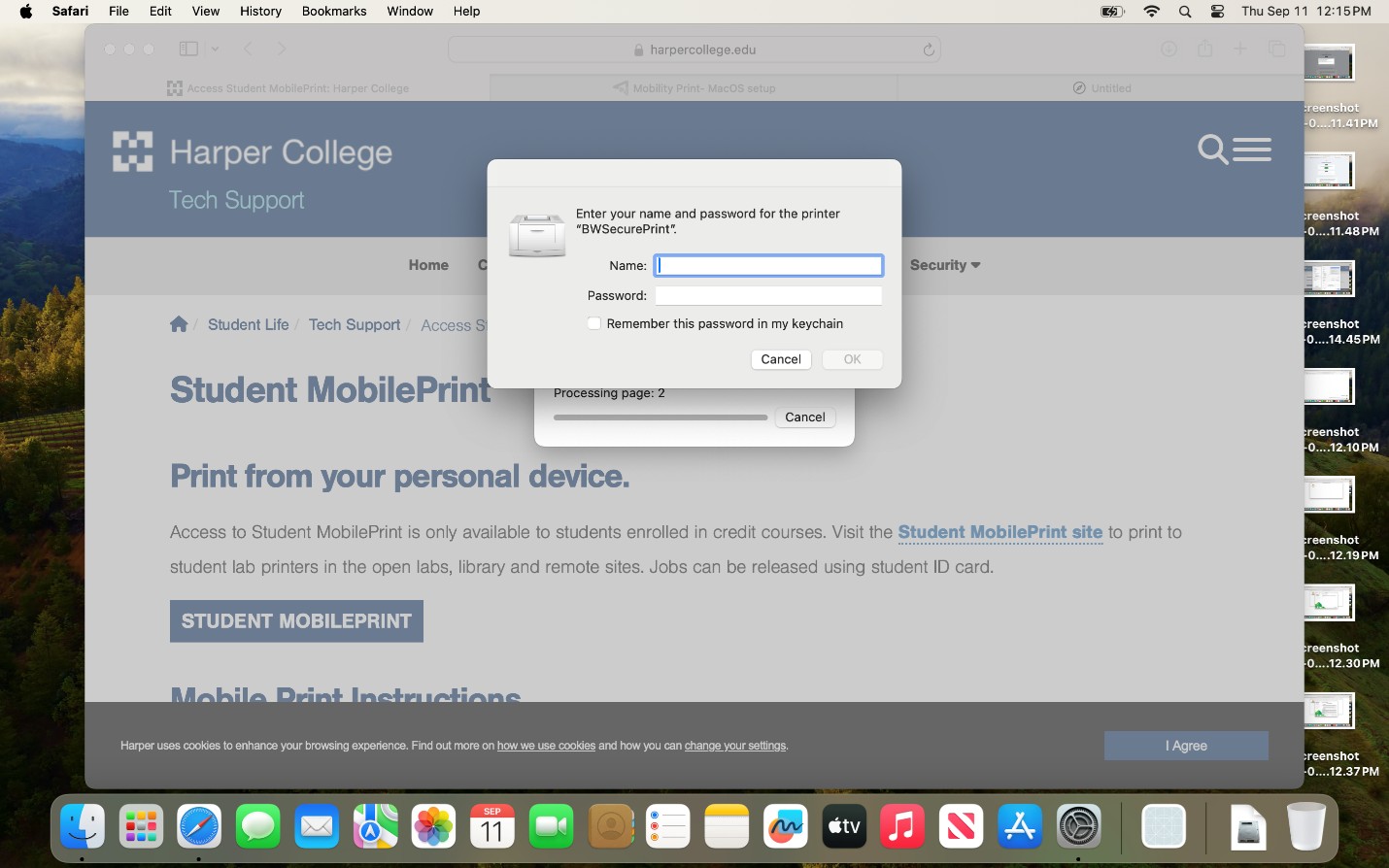Harper College will be closed from Wednesday, December 24, through Sunday, January 4, for Winter Break.
Students that wish to print on campus can utilize Papercut printers located across campus. The following guide will serve as steps to add the Papercut mobility printer on personal Mac OS devices.
Important: Connect your device to the Harper Public WiFi before proceeding with the steps below.
1. Visit https://printlab.harpercollege.edu/setup/. Once here click on Download.
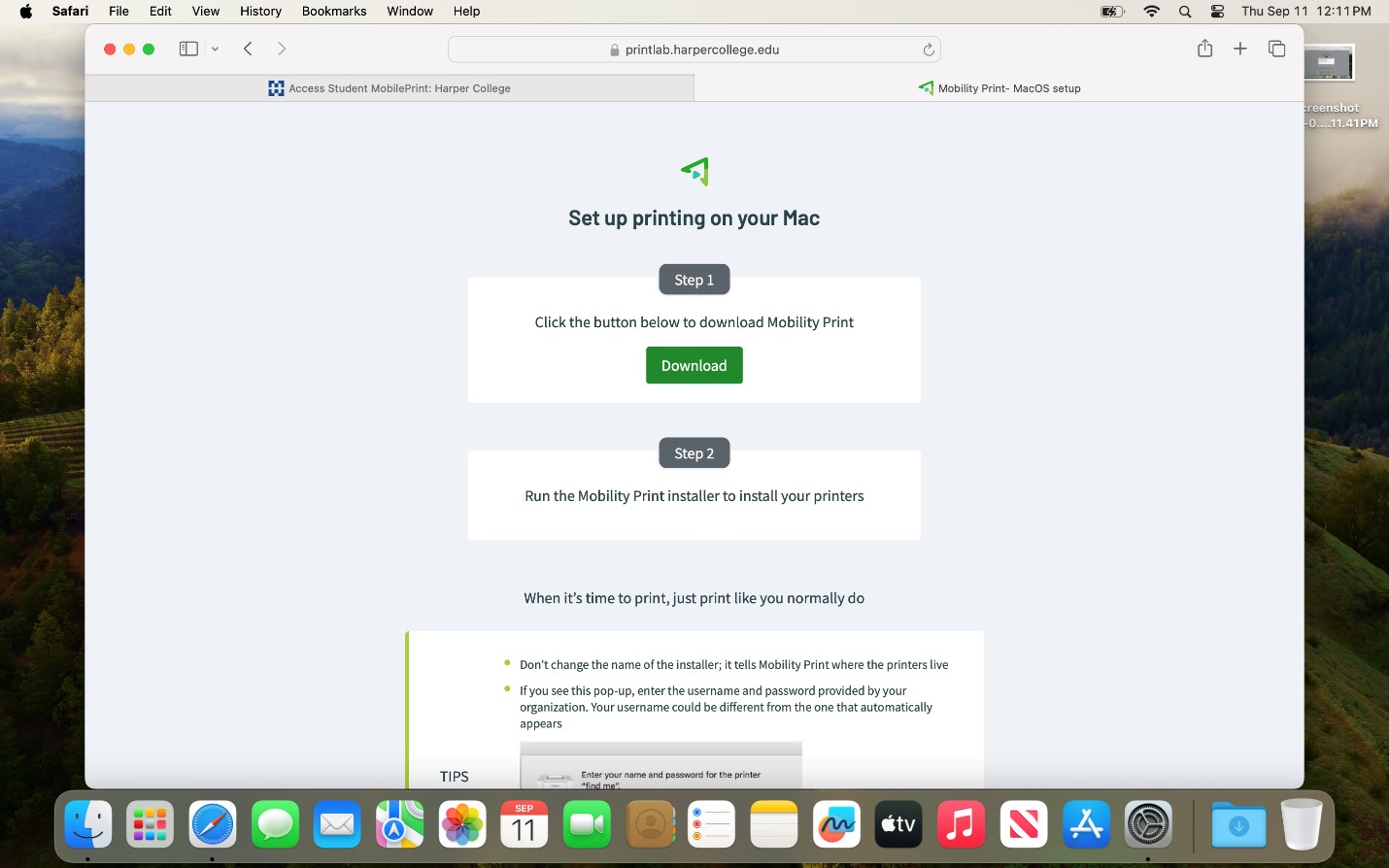
2. Select allow to download the Mobile Print Client
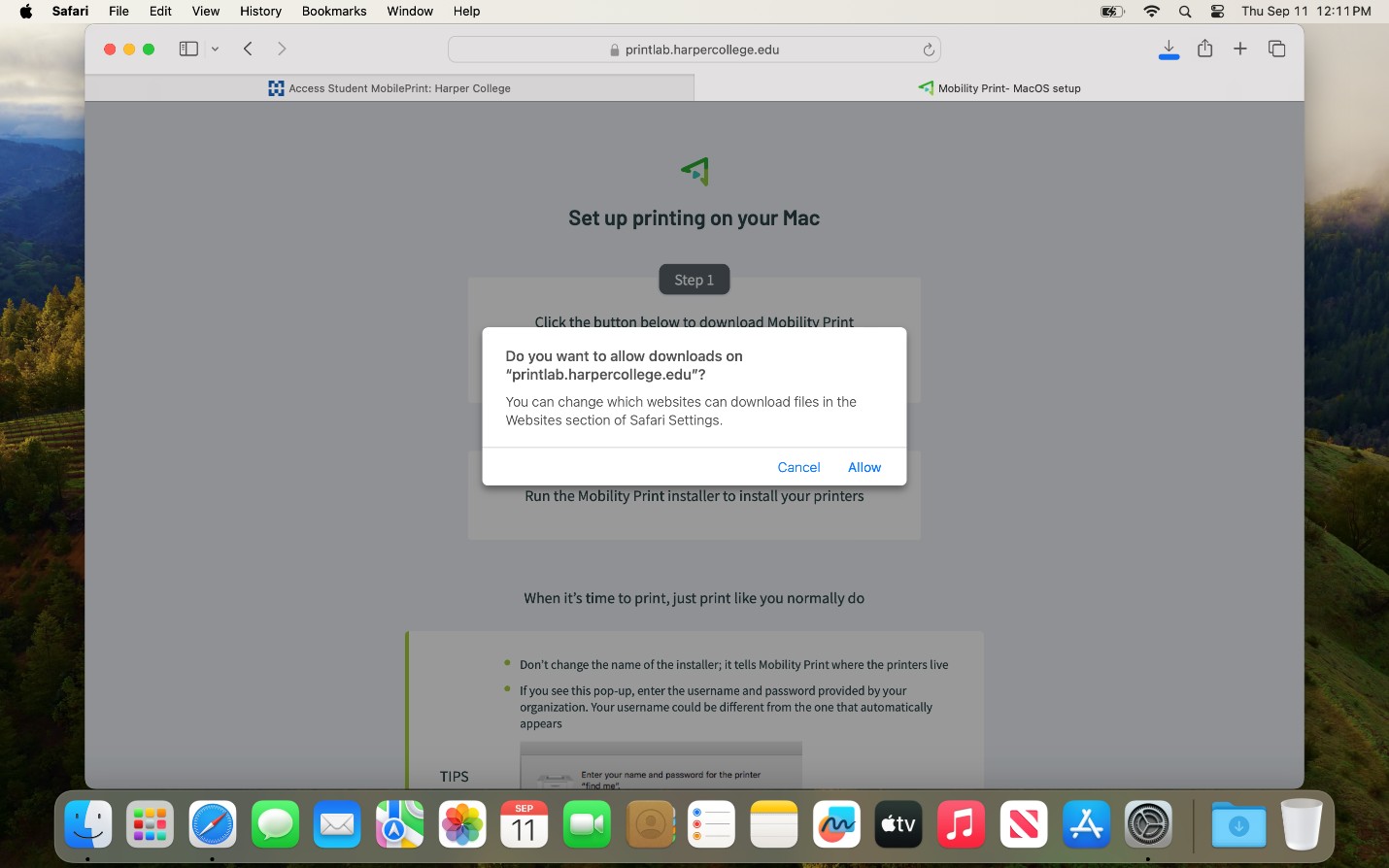
3. Open the Mobility Print DMG file that was downloaded.
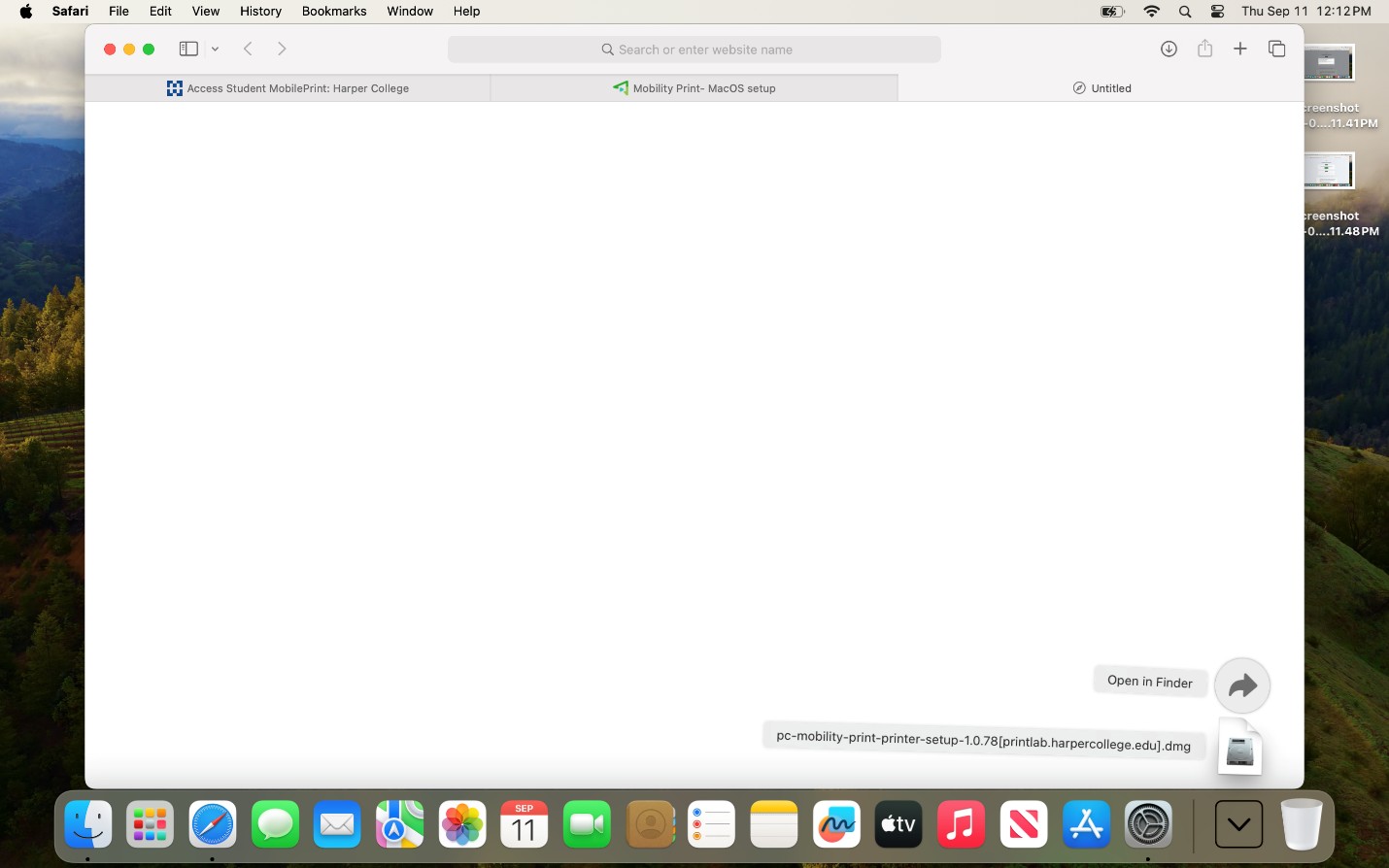
4. Open the Papercut Mobility Print PKG file
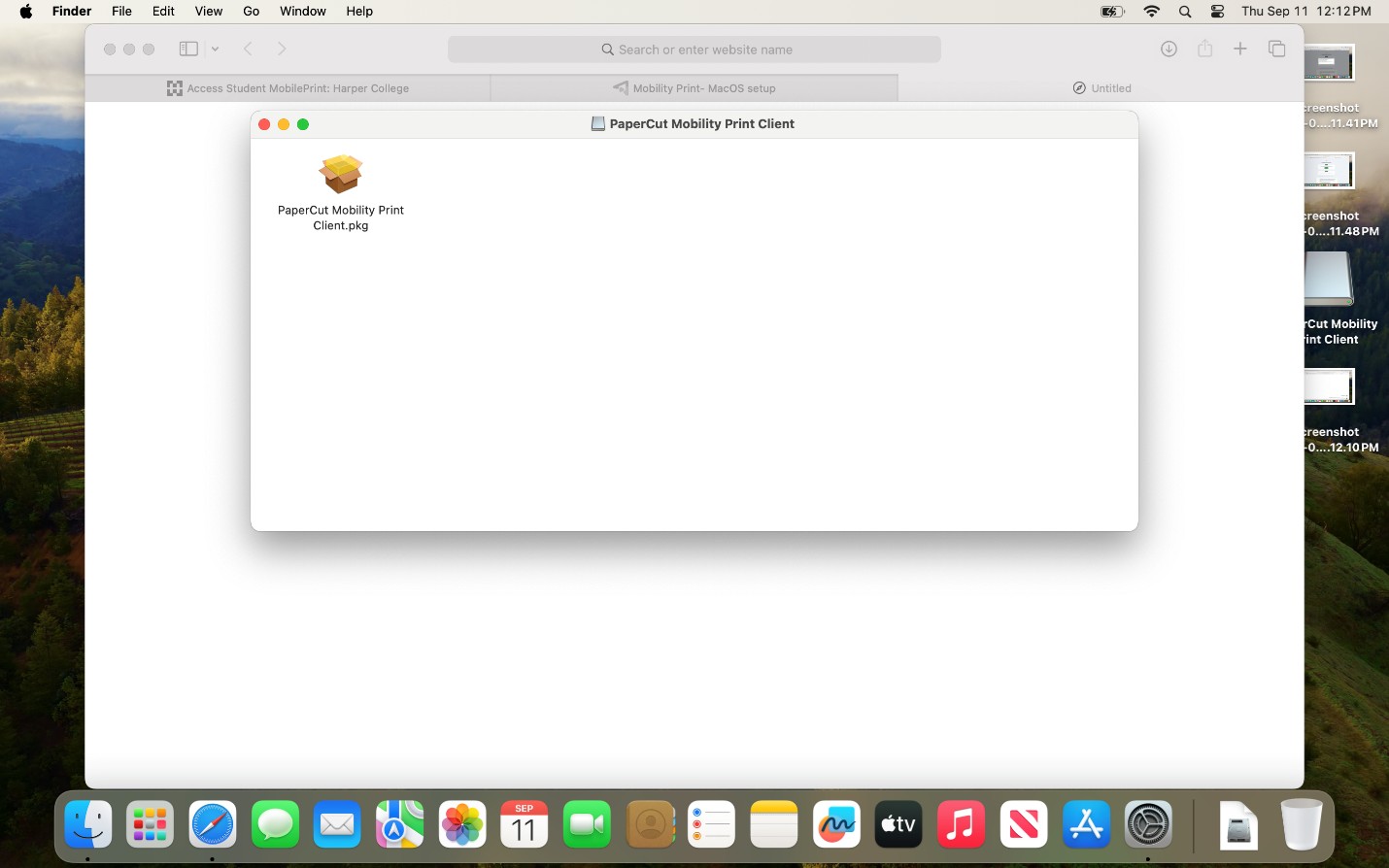
5. Select Continue to start the installation.
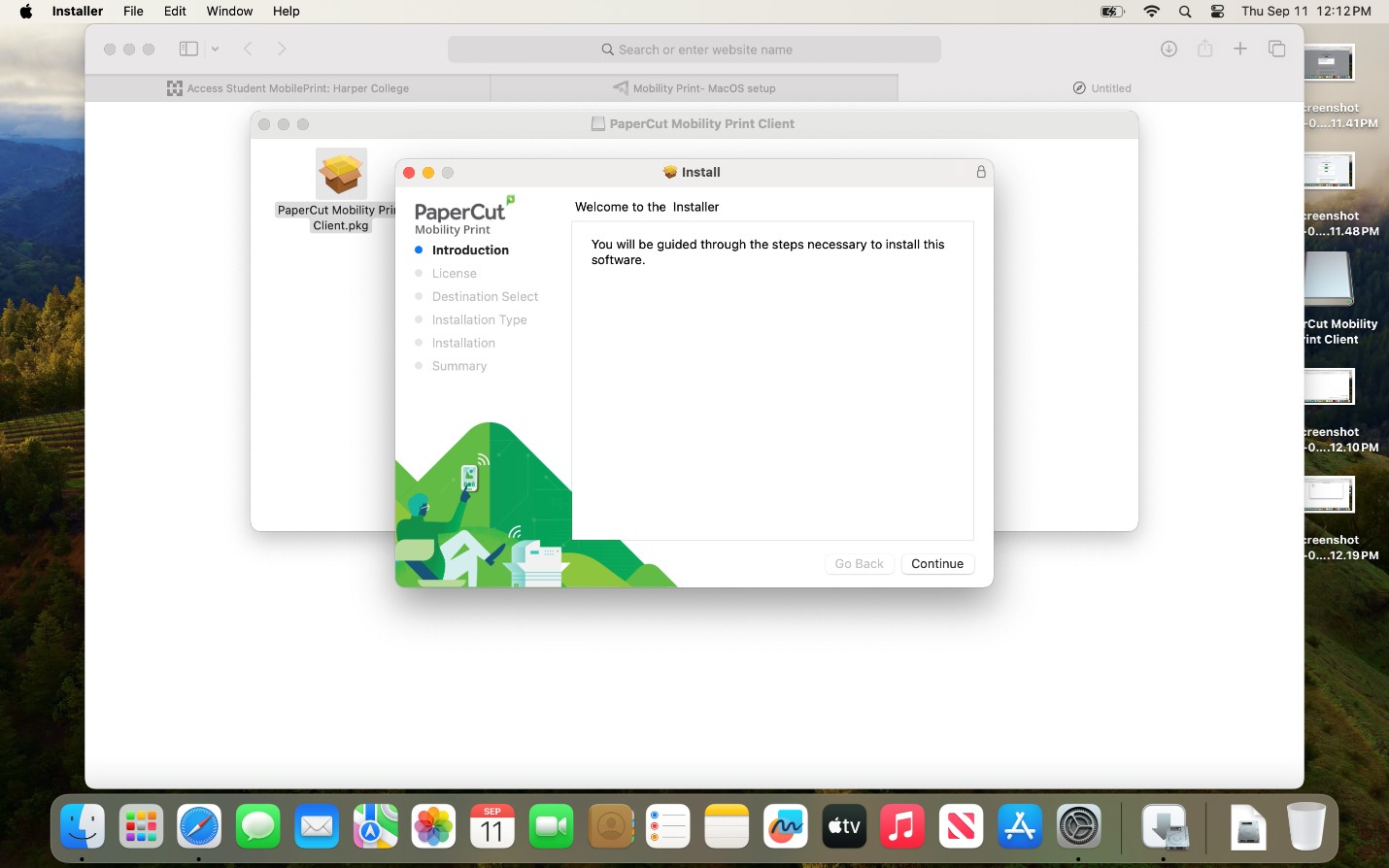
6. Select continue after reading the software license agreement.
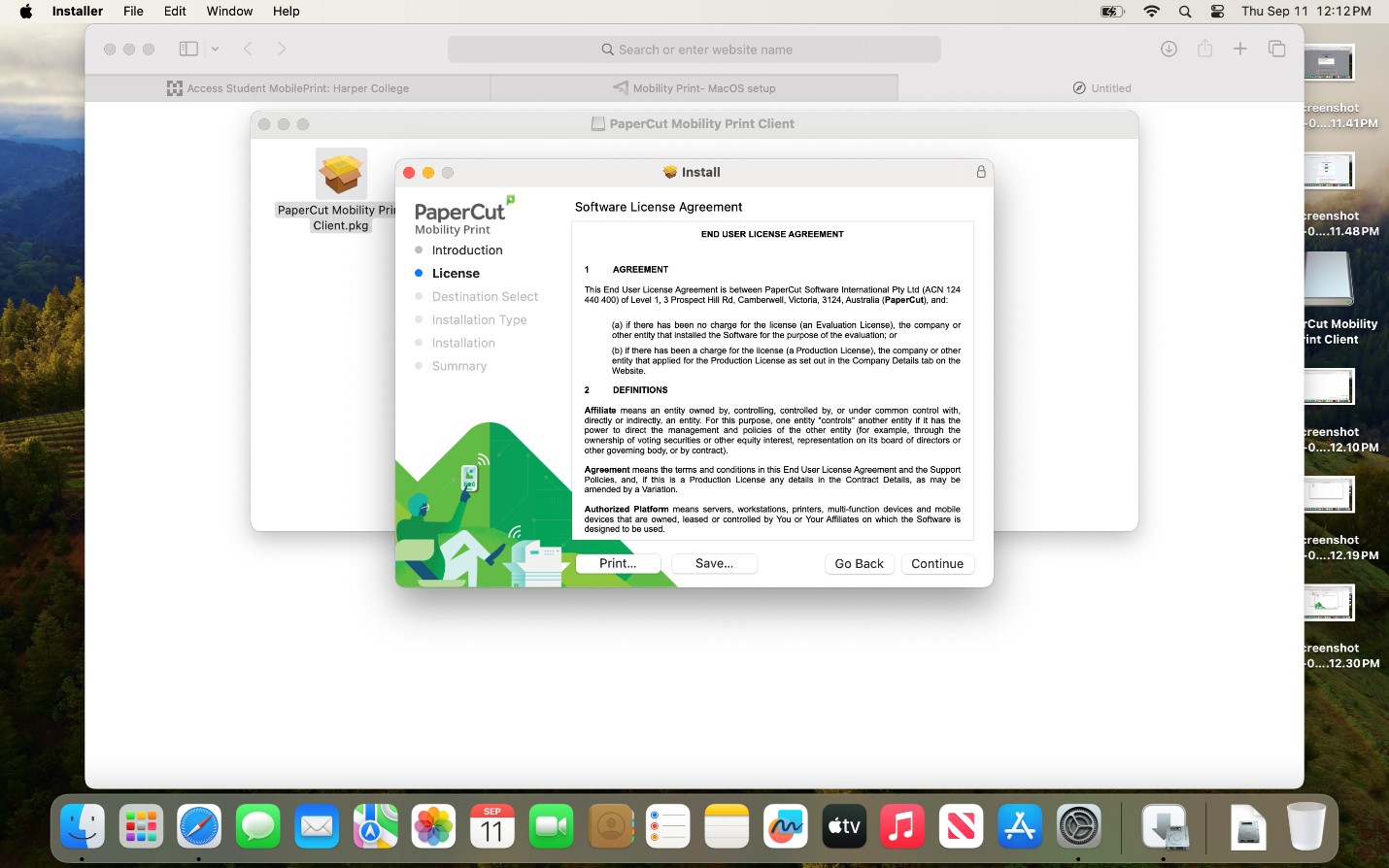
7. Select Agree to continue.
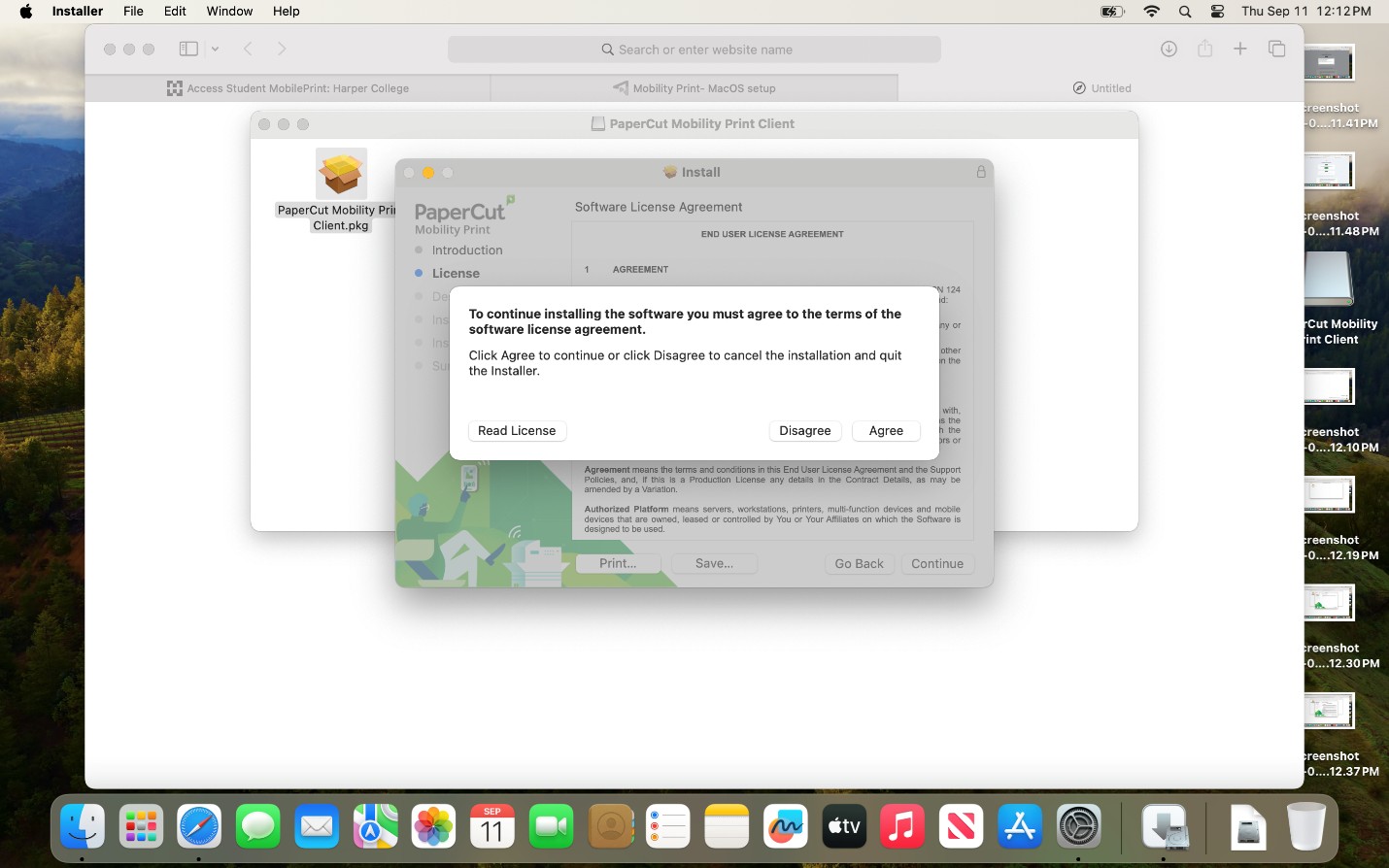
8. Select install.
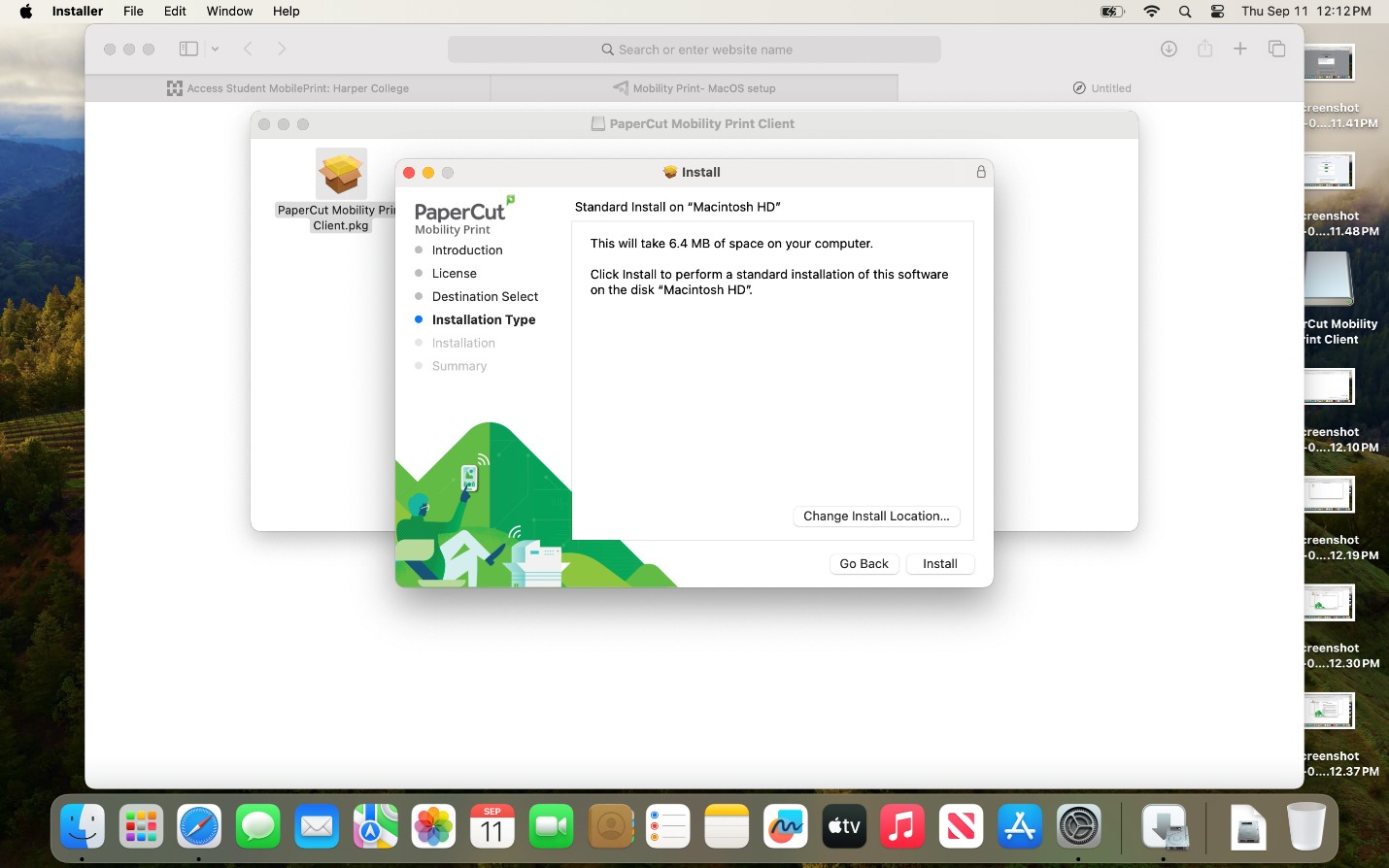
9. Enter your Mac username and password
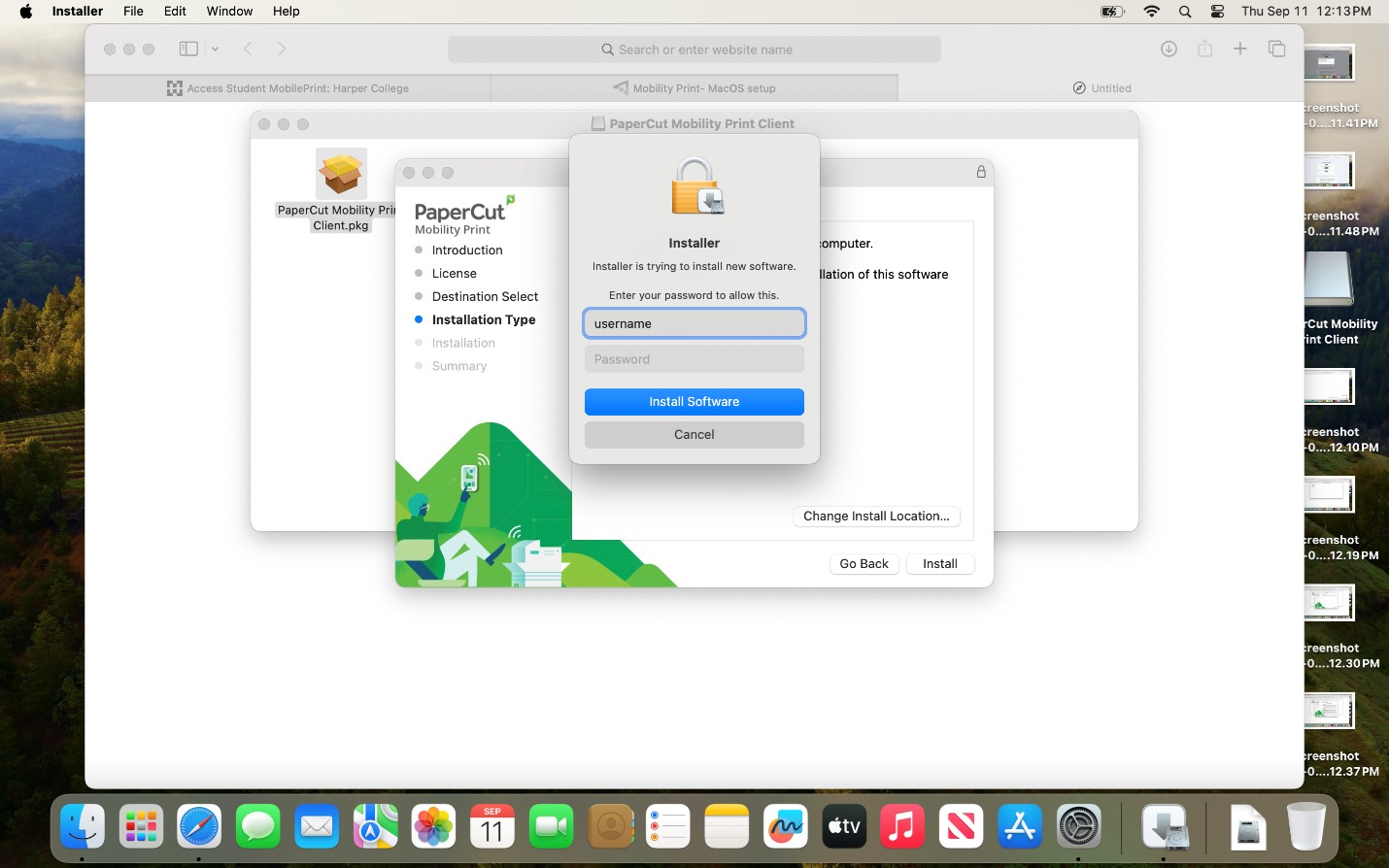
10. Select the printers you want to install and click ok.
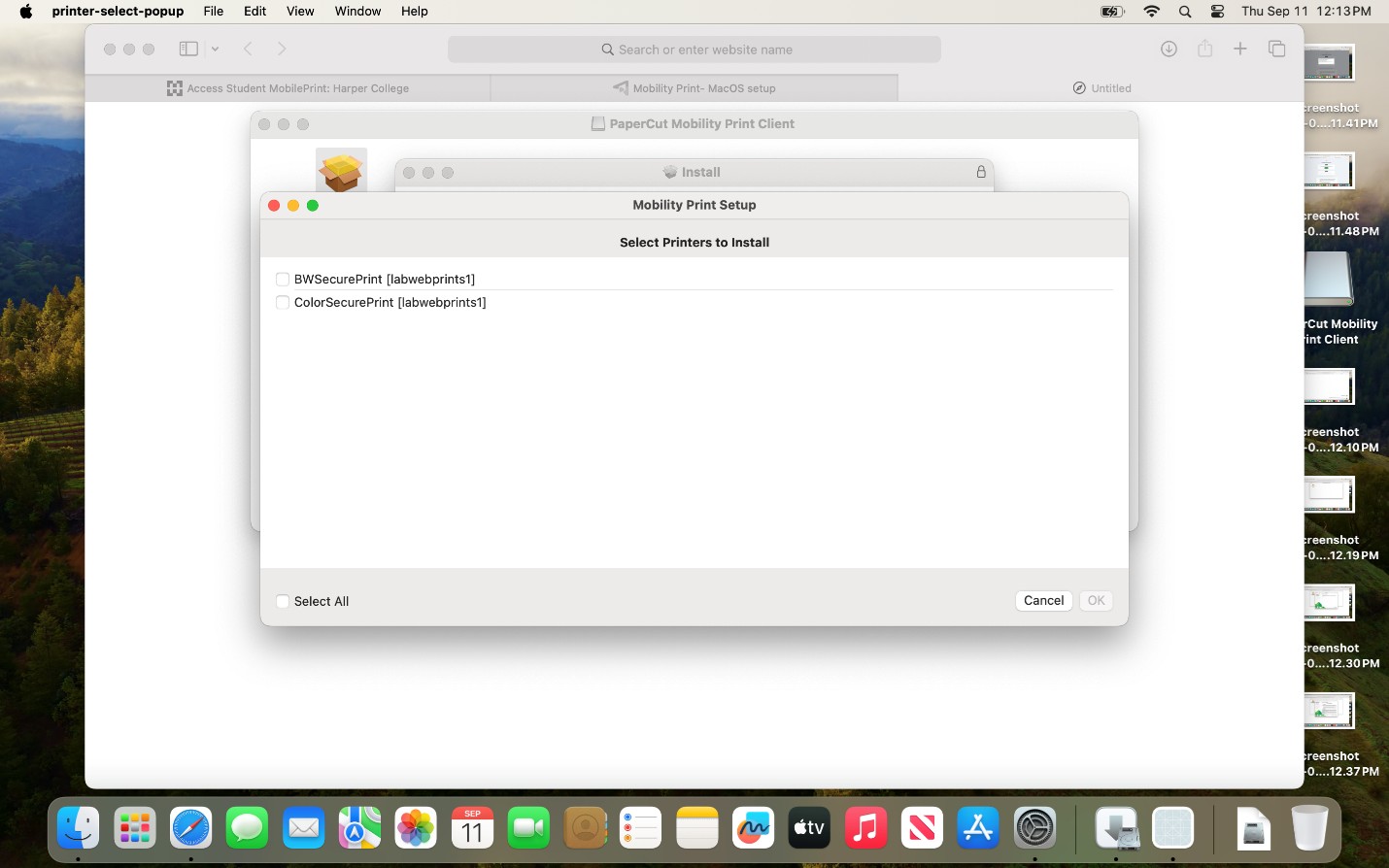
11. Click ok after the installation is complete.
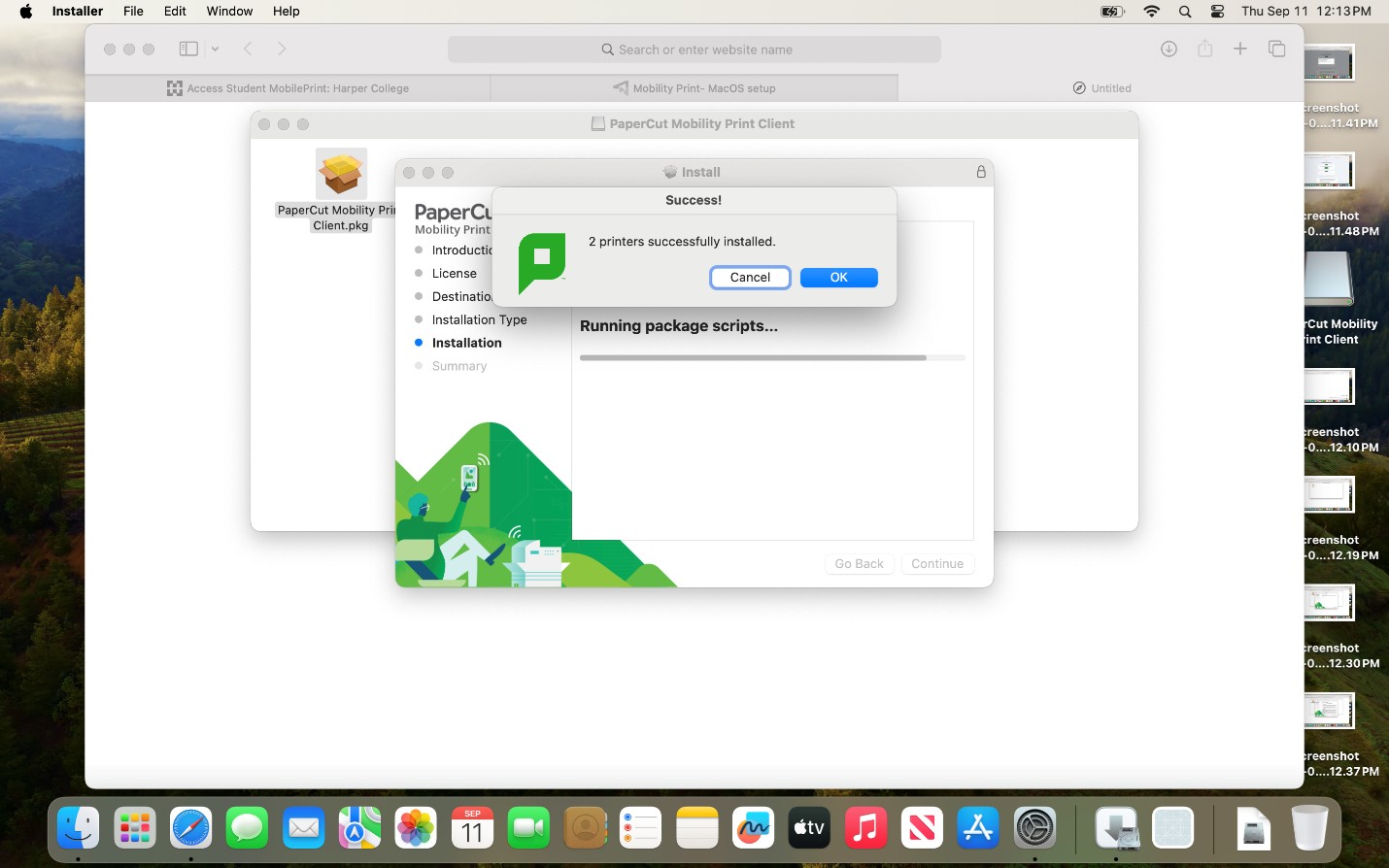
12. The printers will now be available as an option the next time you open the print dialog. Select the printer you want to use and click on print.
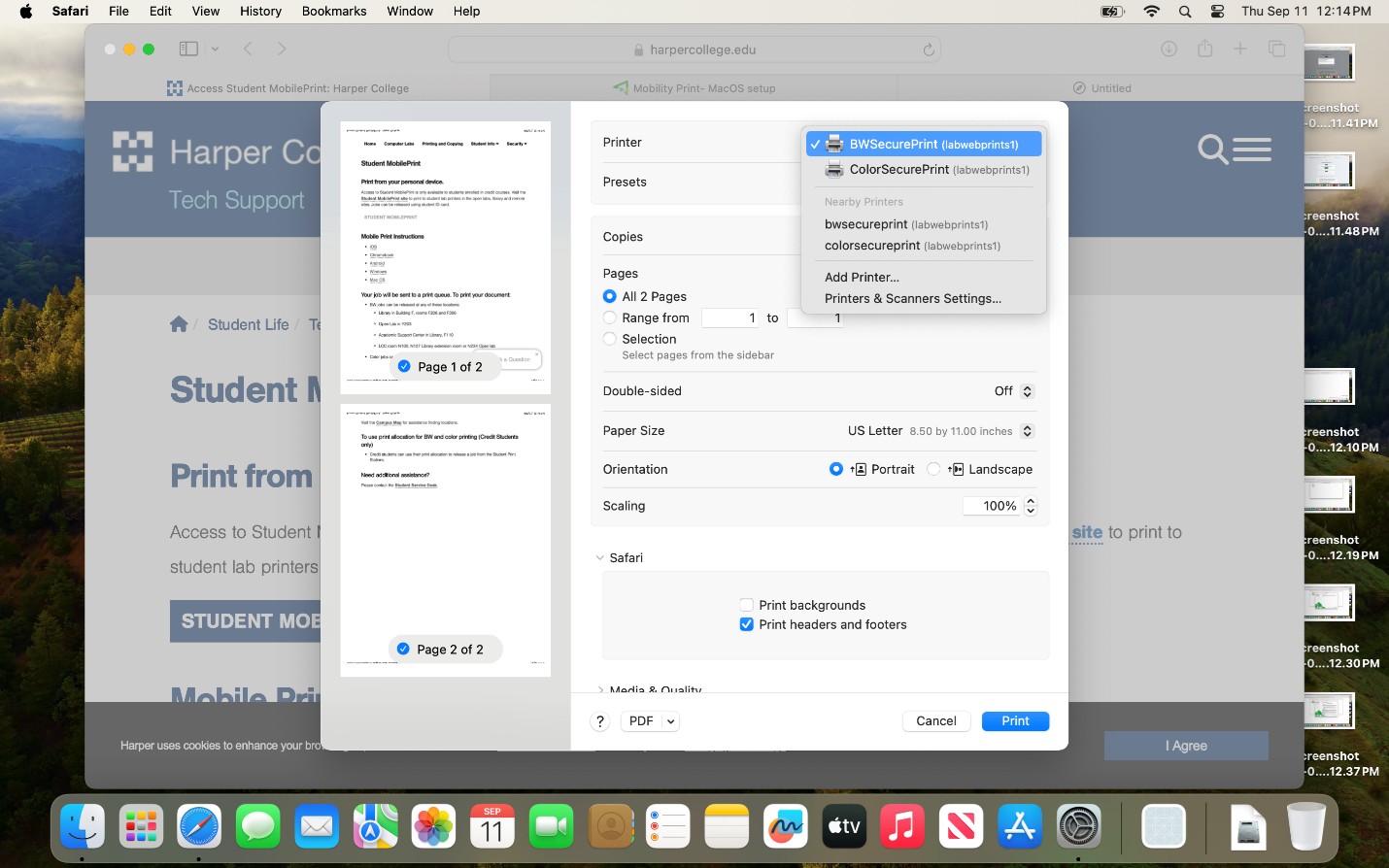
13. At the password requirement prompt enter your username and password. Then click OK.
Note: Your Username is first part of your Harper email address: "username"@mail.harpercollege.edu