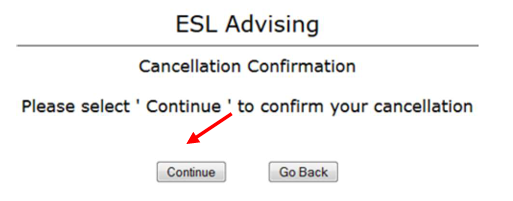Harper College offices and services will be closed on Wednesday, January 7, until 10:15 a.m. for an all-campus meeting. Offices will reopen shortly after 10:15 a.m. to serve students.
If you have any questions about scholarships, registration, financial aid (FAFSA), or the payment plan, please visit One-Stop Center in Building A, Room A250, or call 847-925-6710.
Log into your MyHarper Student Portal.
https://my.harpercollege.edu/cp/home/displaylogin (new tab)
On the “For ESL Students” bookmark, click on the “Schedule your ESL Advising Appointment” link.
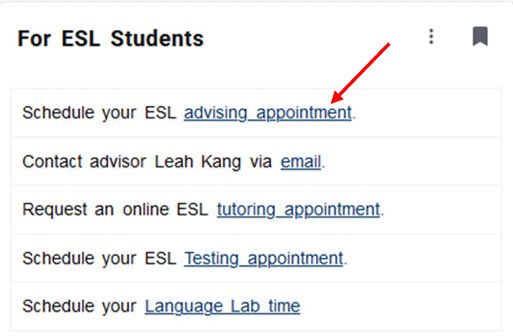
Click on the “Make Appointment” button.
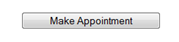
Click on the “Find Appointments” button to see all appointments available.
To limit the results, first choose the day and time you prefer, and then click “Find Appointments.”
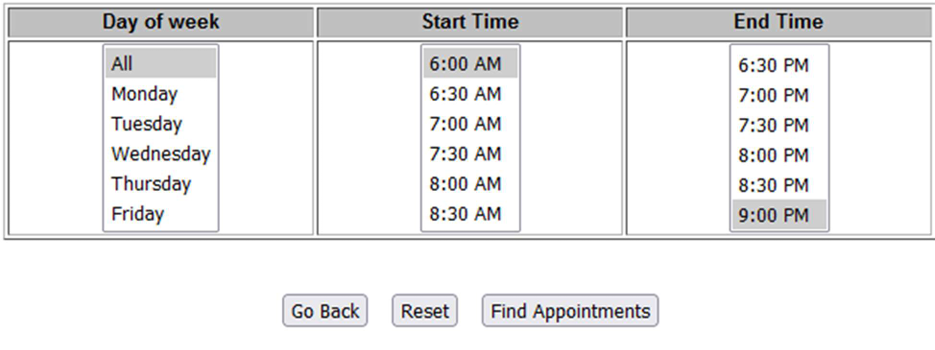
Click on the button with the asterisk next to the appointment time you want.

Choose a reason for meeting with the ESL Advisor. Please check to make sure your phone number and email address are correct; then click on the “Continue” button.
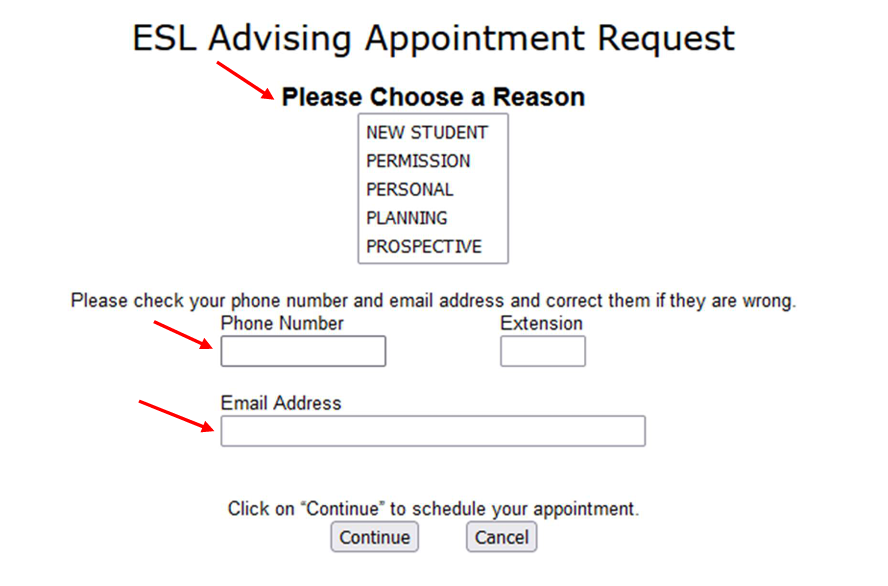
After you click on the “Continue” button, you will be e-mailed a confirmation of your appointment.
Click on the “Schedule your ESL advising appointment” link.
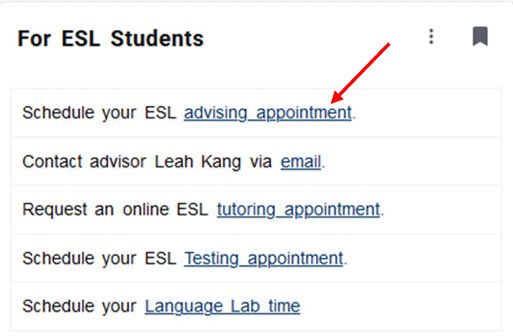
Click on the “View or Cancel Appointments” button.

Click on the button with the asterisk next to the appointment time you want to CANCEL.
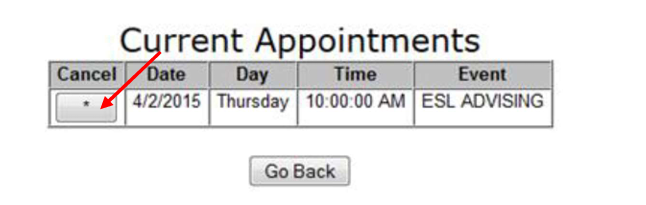
Click on the “OK” button.
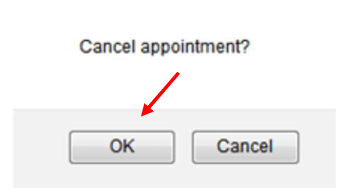
Click on the “Continue” button. Your ESL advisor appointment is now canceled.