Harper College will be closed from Wednesday, December 24, through Sunday, January 4, for Winter Break.
Students that wish to print on campus can utilize Papercut printers located across campus. The following guide will serve as steps to add the Papercut mobility printer on personal Android devices.
Important: Connect your device to the Harper Public WiFi before proceeding with the steps below.
1. Visit https://printlab.harpercollege.edu/setup/. Once here click on Install or Update.
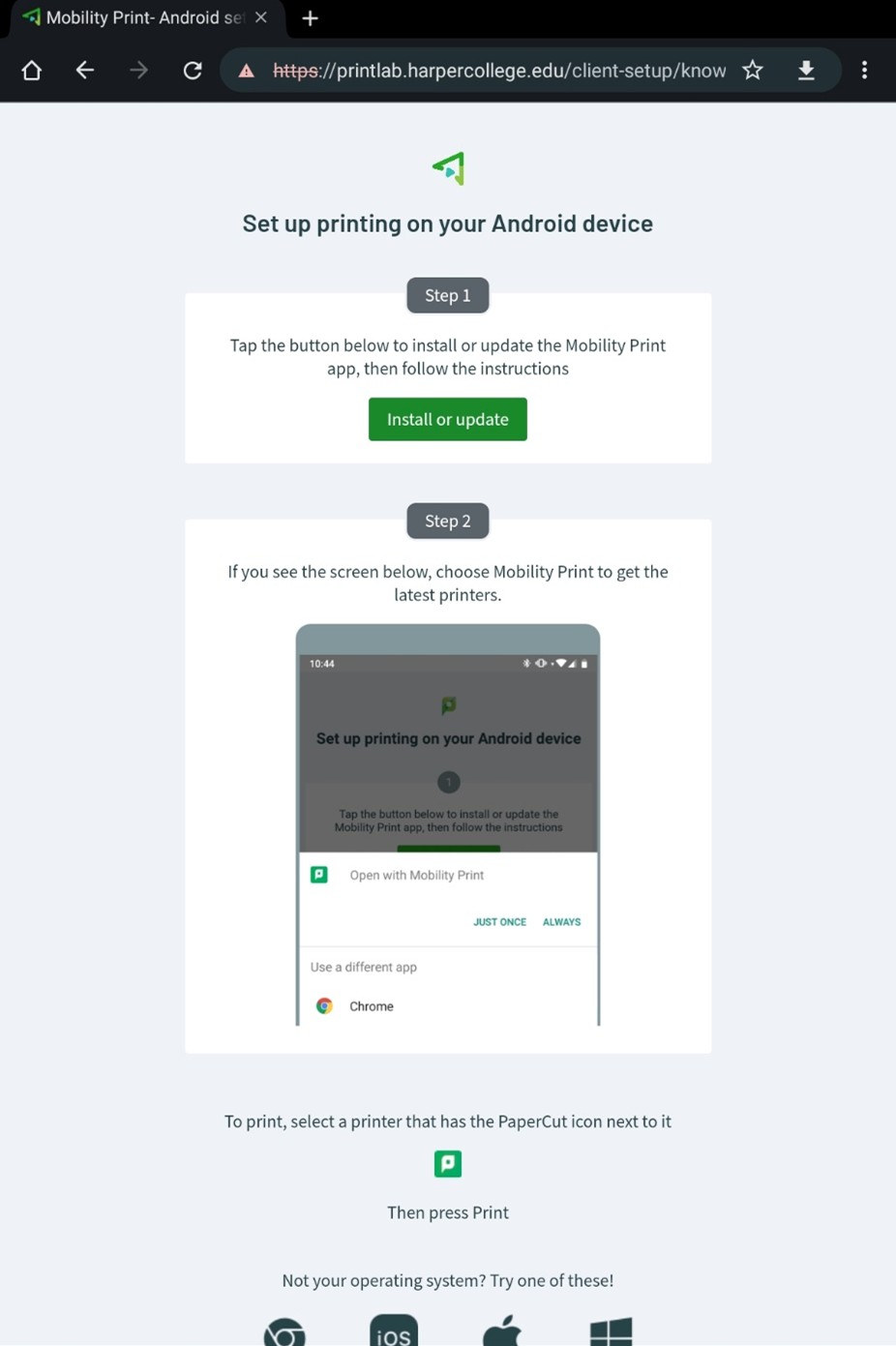
2. You will be taken to the Papercut Google Play Store. Click on Install to install the Papercut Mobility Print app.
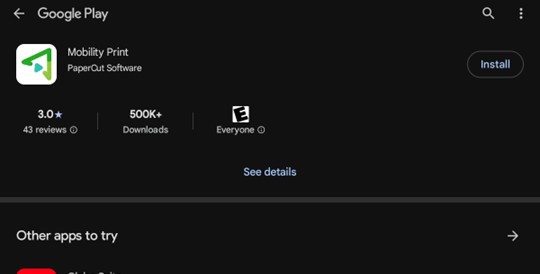
3. Once the Mobility Print app has completed installation, tap on “Open” to open the app.
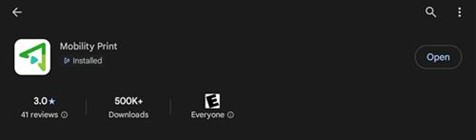
4. Tap “Allow” if prompted to allow Mobility Print to send notifications. Return to your homescreen.
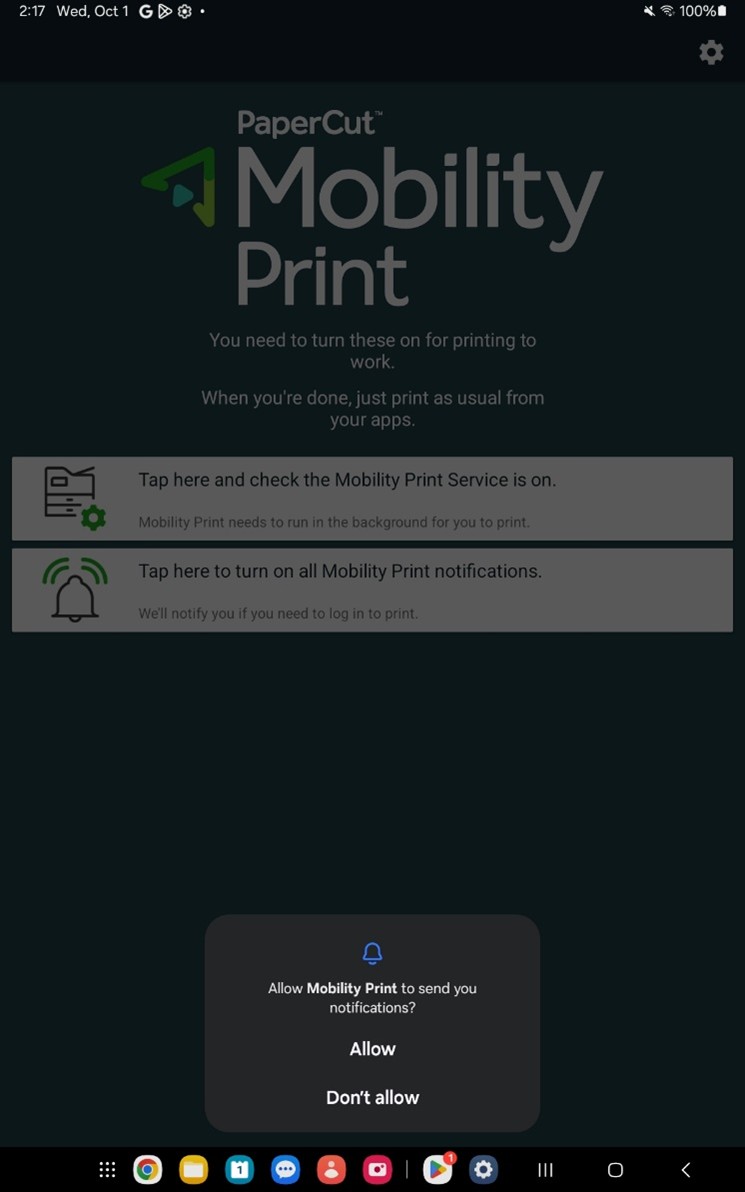
5. You should now be able to print. The Papercut Mobility Print app will open after selecting the Print option from within any app.
6. After selecting “Print” from your app, when the Mobility Print app opens:
a. Verify one of the two following printers are selected at the top, if not select the printer you wish to use:
BWSecurePrint: Black and White Printer
ColorSecurePrint: Color Printer
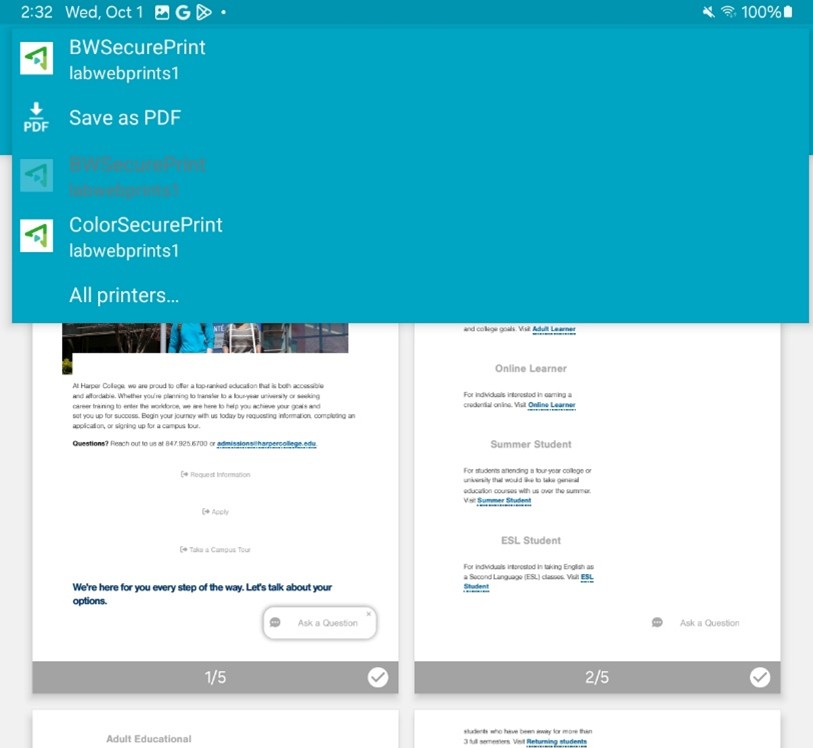
b. When you’re ready to print, tap the yellow printer icon. Tap “OK” if you get a popup asking to use Mobility Print.
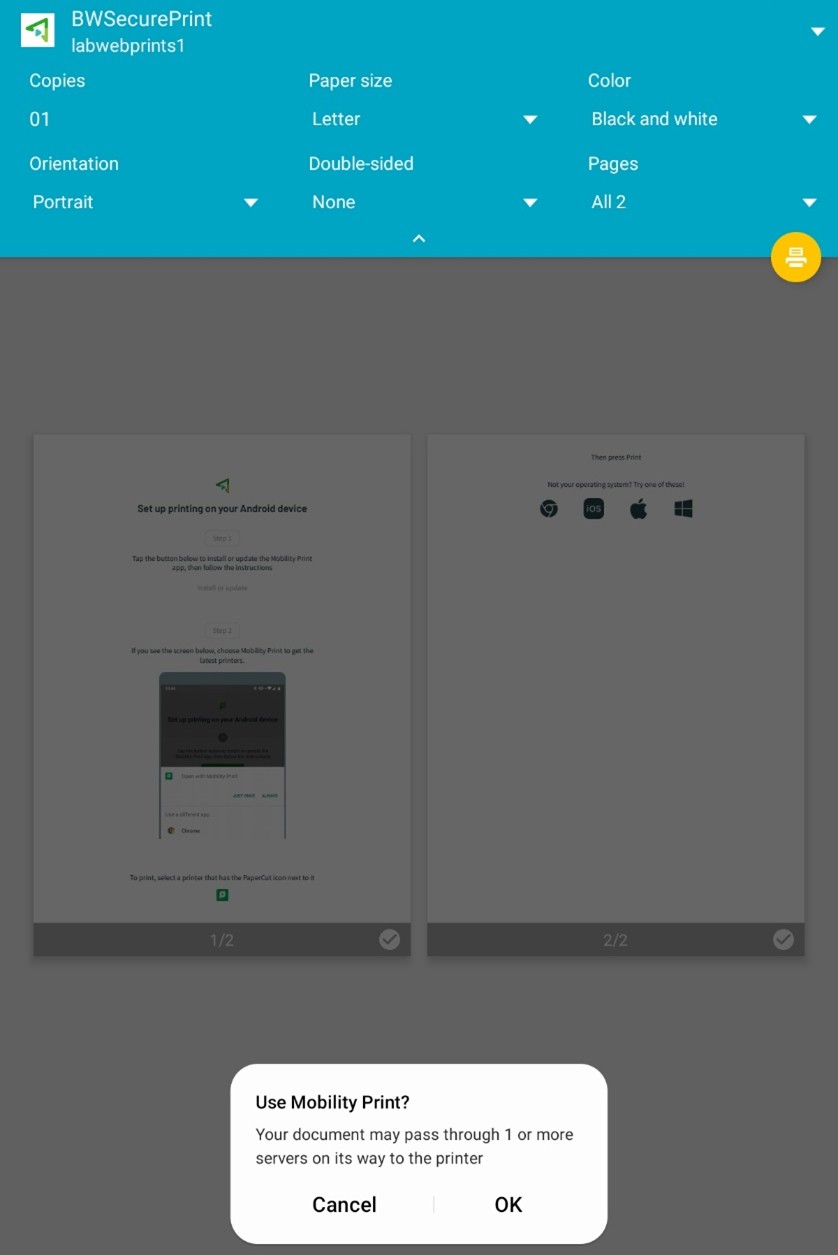
7. Look for a message stating “Your job needs authentication” and tap it. If you do not see it, open all Notifications and look for a message stating the same.
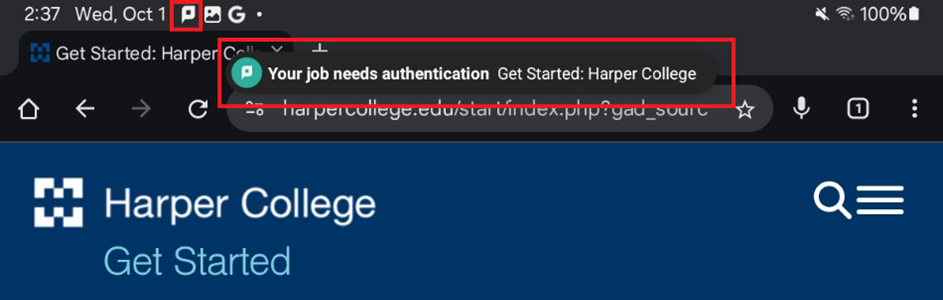
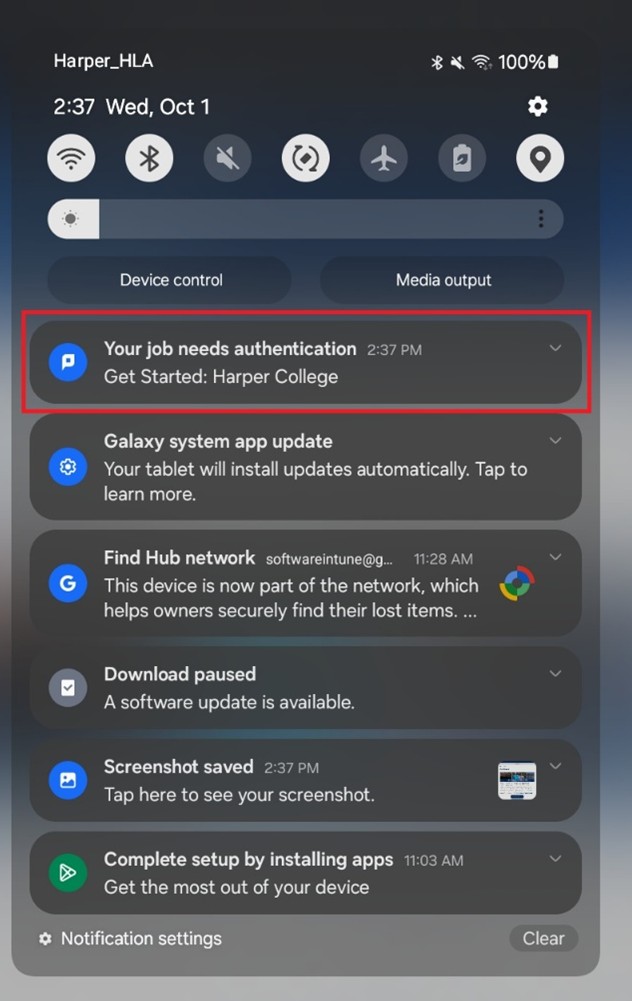
8. After tapping on either authentication message, the Papercut Mobility app will ask for your Harper username and password. Enter those and then tap “Sign in and Print”.
Note: Your Username is first part of your Harper email address: "username"@mail.harpercollege.edu
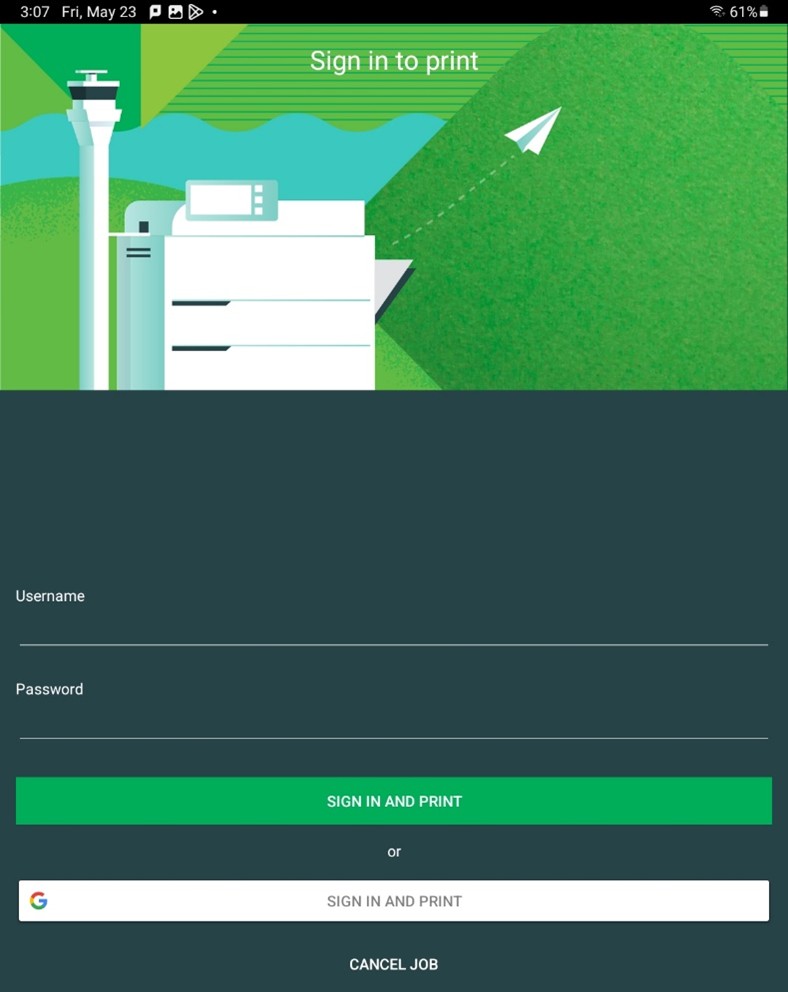
9. Your print will now be available at any of the release stations.