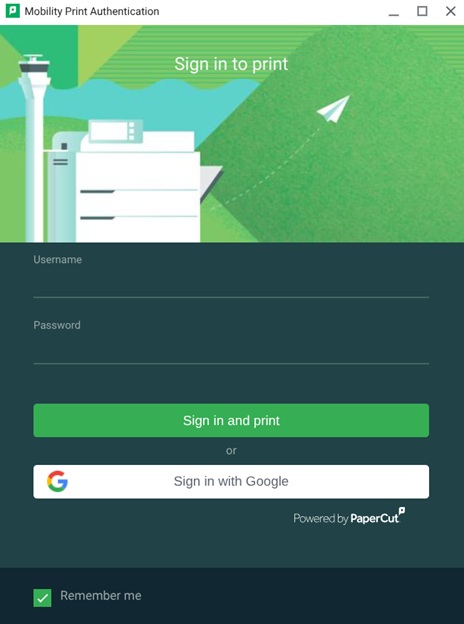Harper College will be closed from Wednesday, December 24, through Sunday, January 4, for Winter Break.
Students that wish to print on campus can utilize Papercut printers located across campus. The following guide will serve as steps to add the Papercut mobility printer on personal Chromebooks.
Important: Connect your device to the Harper Public WiFi before proceeding with the steps below.
1. Visit Chromebook Web Store - Mobility Print Extension. Once here click on Add to Chrome.
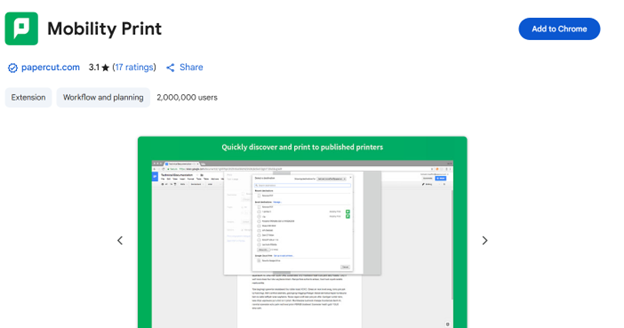
2. Hit Ctrl + P to open the print dialogue on the page you are looking to print.
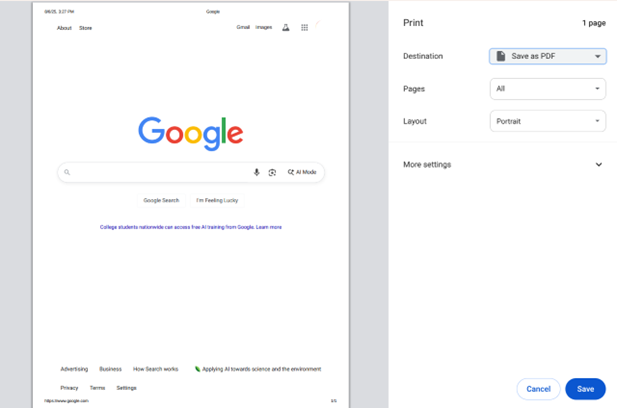
3. Use the destination pull down menu and select see more.
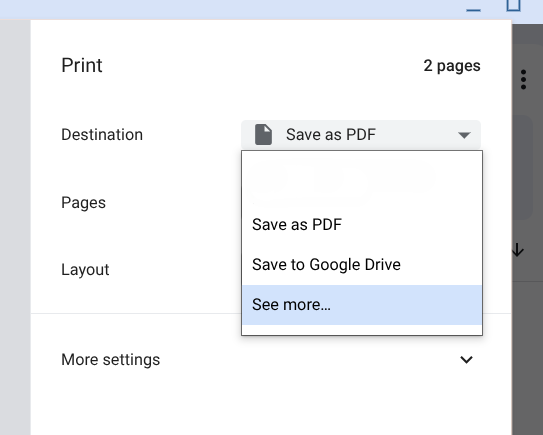
4. Select BWsecureprint for black and white prints or Colorsecureprint for color prints.
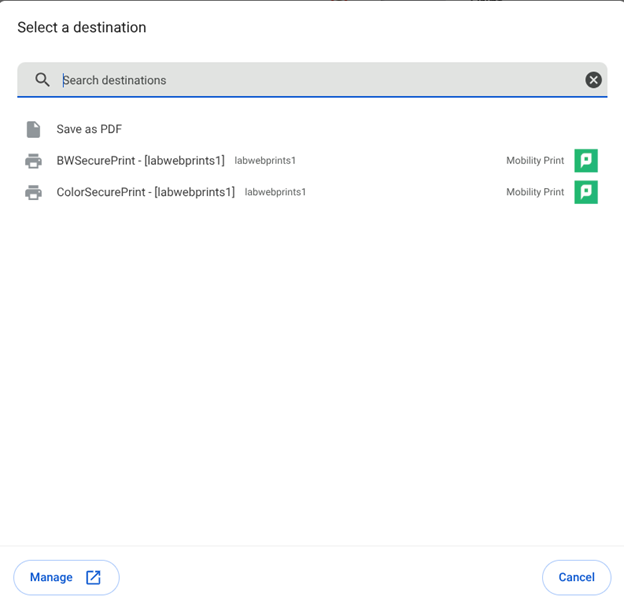
5. After choosing a printer, press print and a Papercut login page will appear. At the password requirement prompt enter your username and password. Then click Sign in and print. Your print will now be available at any of the release stations.
Note: Your Username is first part of your Harper email address: "username"@mail.harpercollege.edu