Harper College will be closed from Wednesday, December 24, through Sunday, January 4, for Winter Break.
Students that wish to print on campus can utilize Papercut printers located across campus. The following guide will serve as steps to add the Papercut mobility printer on personal Windows devices.
Important: Connect your device to the Harper Public WiFi before proceeding with the steps below.
1. Visit https://printlab.harpercollege.edu/setup/. Once here click on Download.
**DO NOT change the name of the file before saving/downloading.
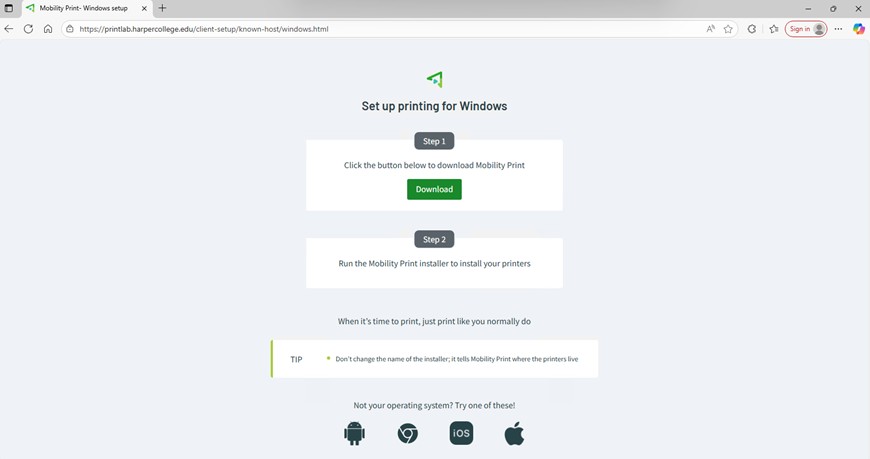
2. Open the PC Mobility Print client that was downloaded.
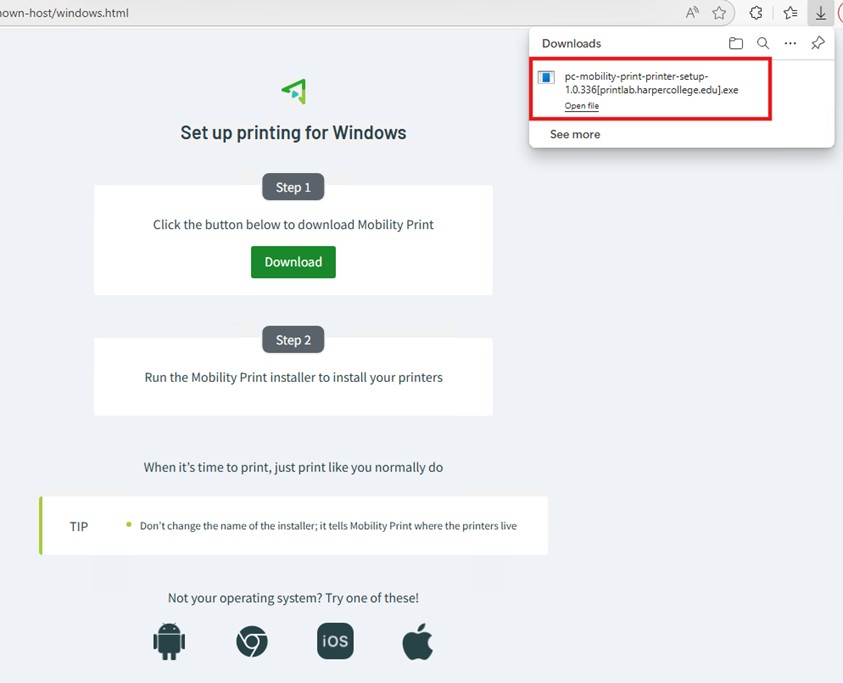
3. Click “Yes” if prompted with “Do you want to allow this app to make changes to your device?”
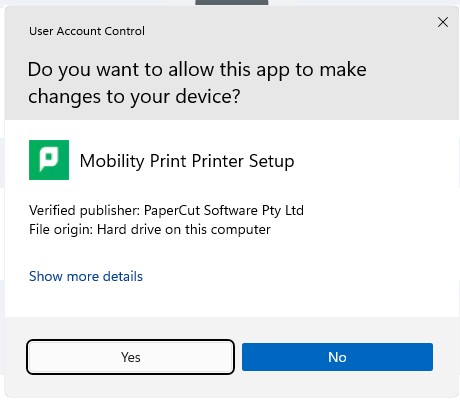
4. Click “OK” after choosing a language.
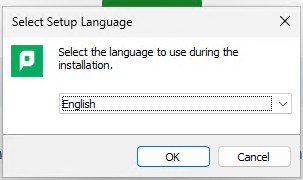
5. Click on “I accept the agreement”, then click on “Next”.
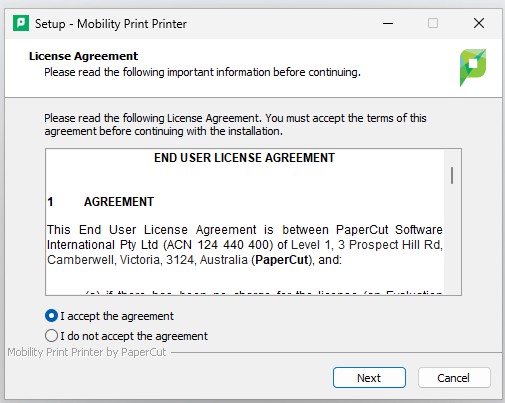
6. Select the printers you want to install and click “Next”.
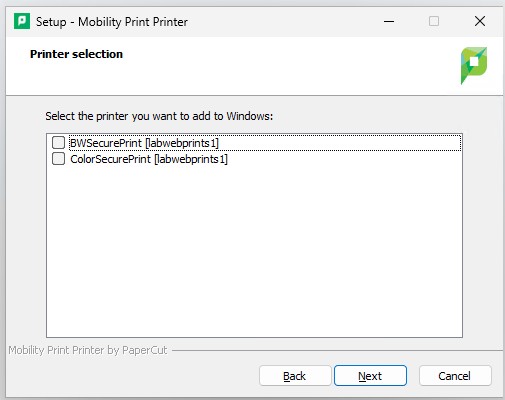
7. Enter your: Harper username and password
Note: Your Username is first part of your Harper email address: "username"@mail.harpercollege.edu
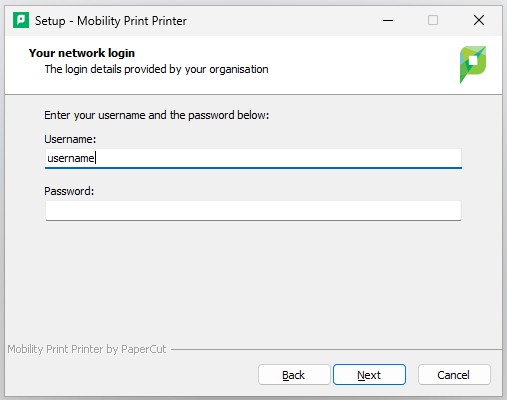
8. Click “Finish” to complete the installation.
9. The printers will now be available as an option the next time you open the print dialog. Select the printer you want to use and click on print.
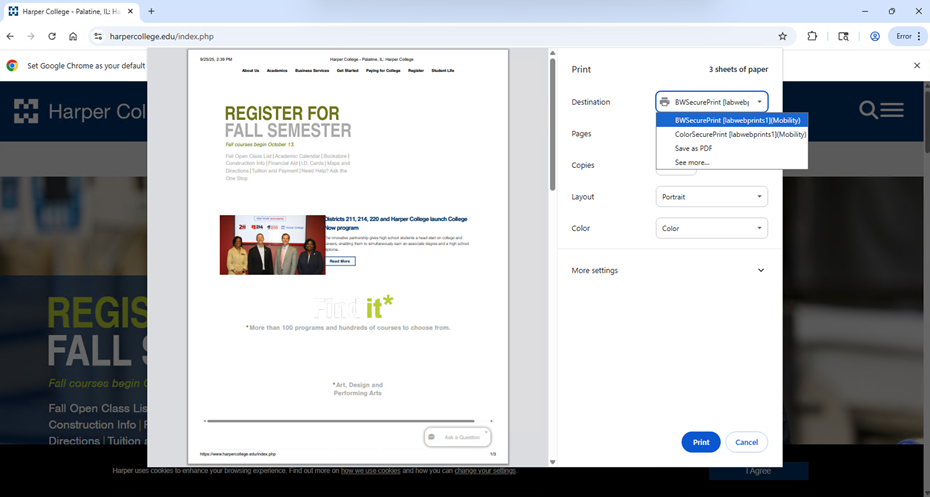
10. Your print will now be available at any of the release stations.