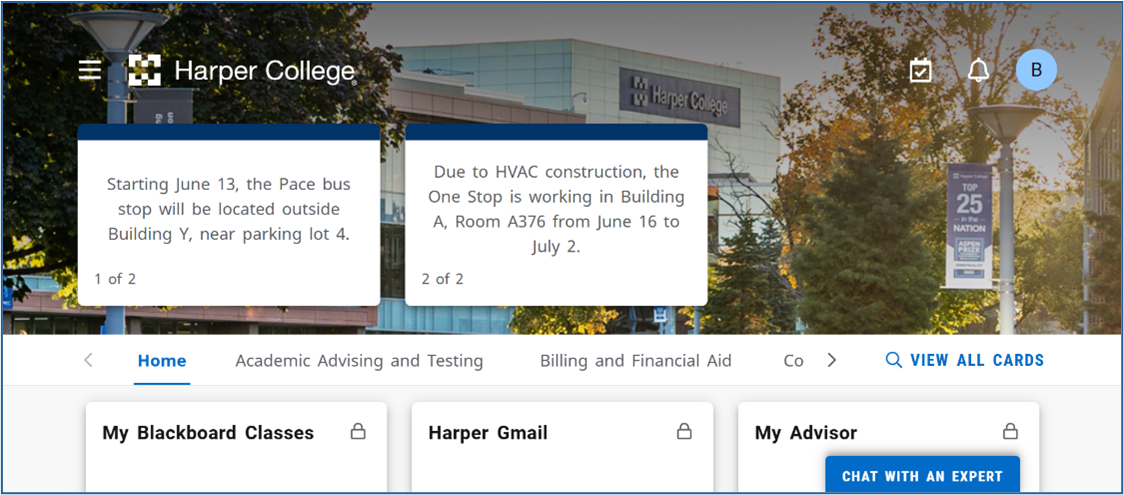Harper College will be closed from Wednesday, December 24, through Sunday, January 4, for Winter Break.
1. Navigate to https://mail.google.com/
2. Enter your Harper College email address in the following window.
a. Your email address is your username followed by @mail.harpercollege.edu
3. Click Next.
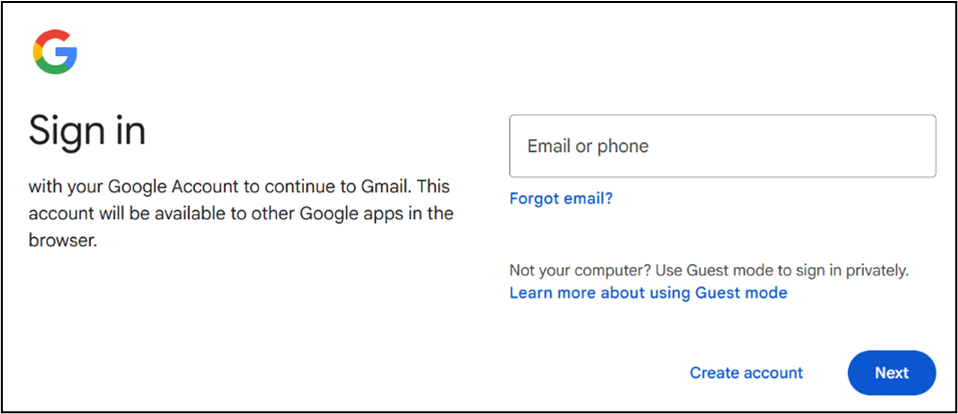
4. Enter your Harper email address again.
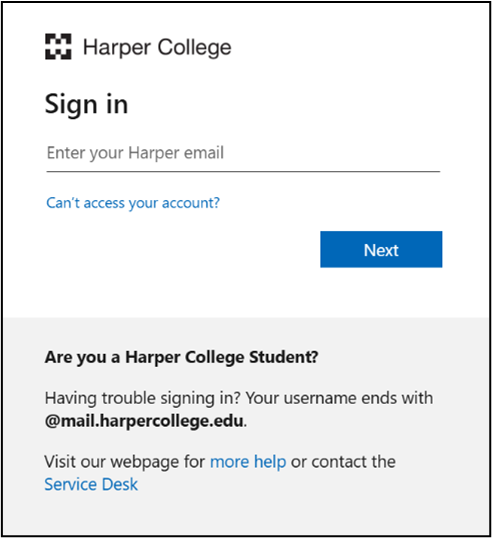
5. Enter your Harper email password.
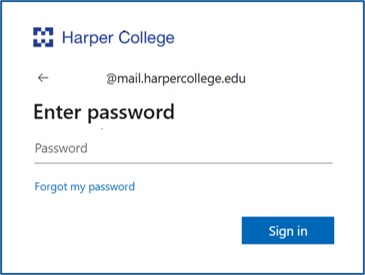
6. Select the method of verification.
a. Click here for instructions on how to set up MFA
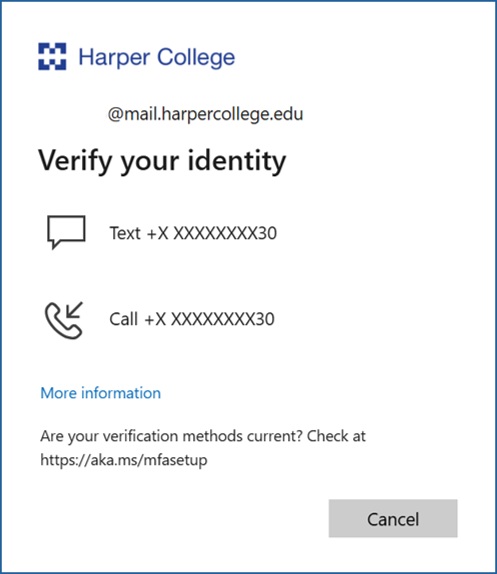
7. Enter the Verification Code
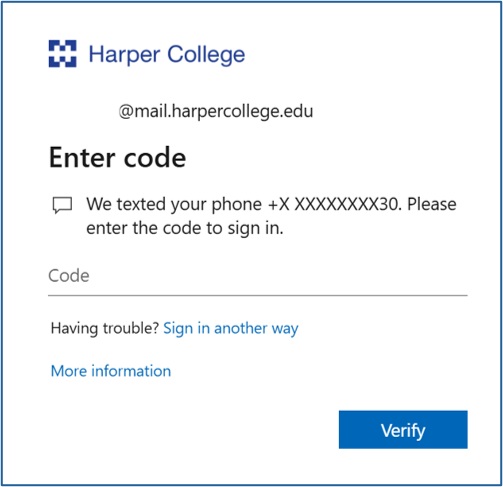
8. Select whether you want to stay signed in. After selecting you can access your Harper email.
a. Click No if you are on a shared device.
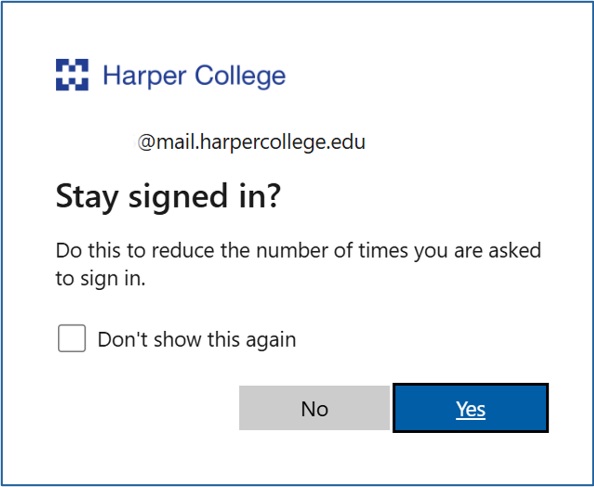
1. If you forgot your password or did not set one up, click Can’t access your account? or navigate to aka.ms/sspr and follow the steps there.
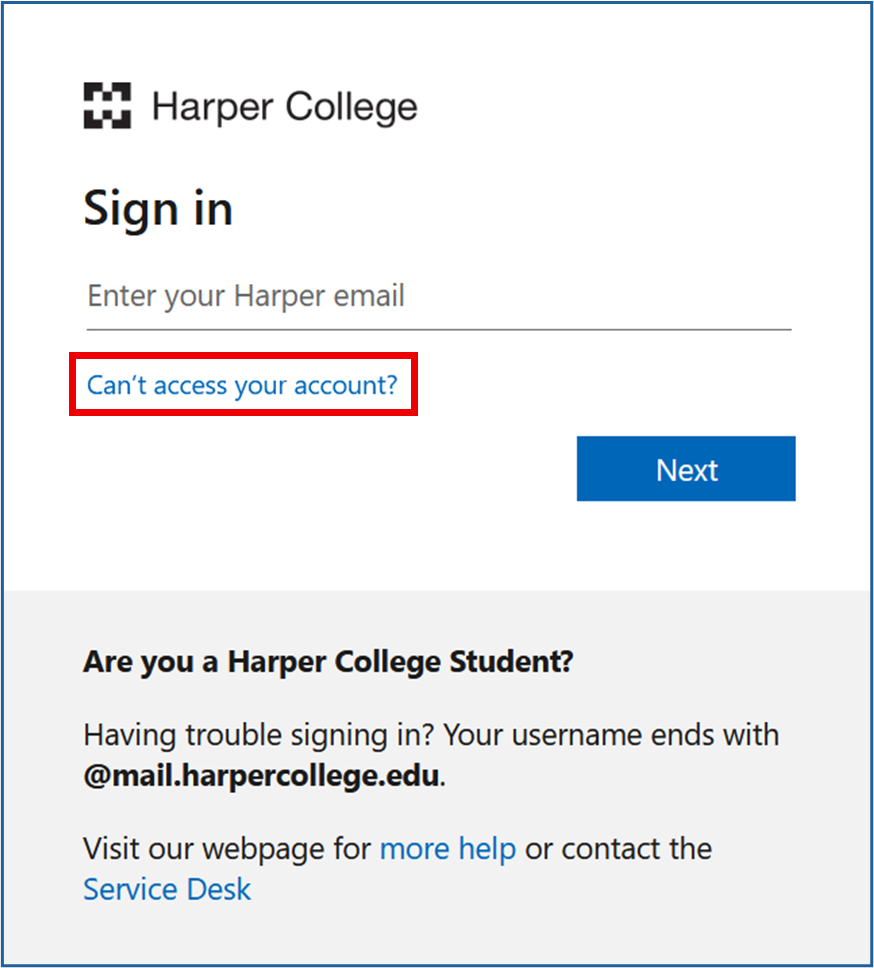
2. Click Work or school account.
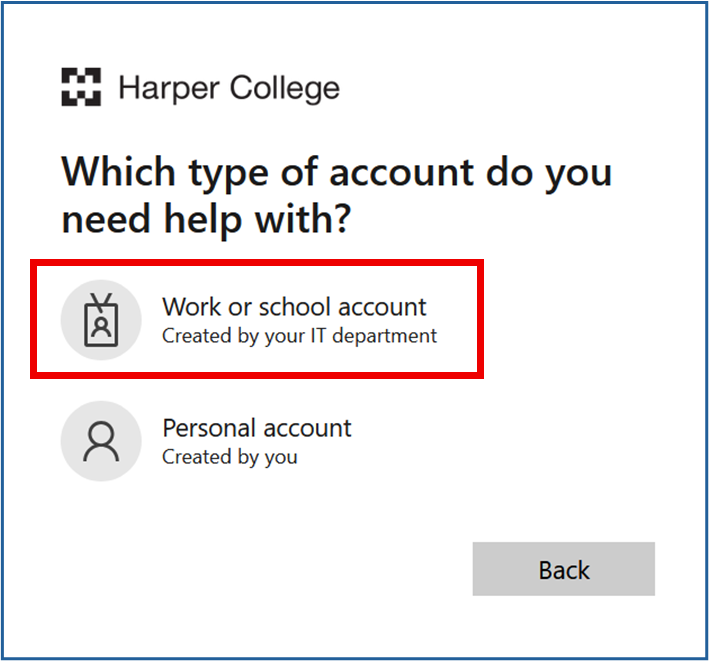
3. Enter your Harper email address and complete the captcha. Then click Next.
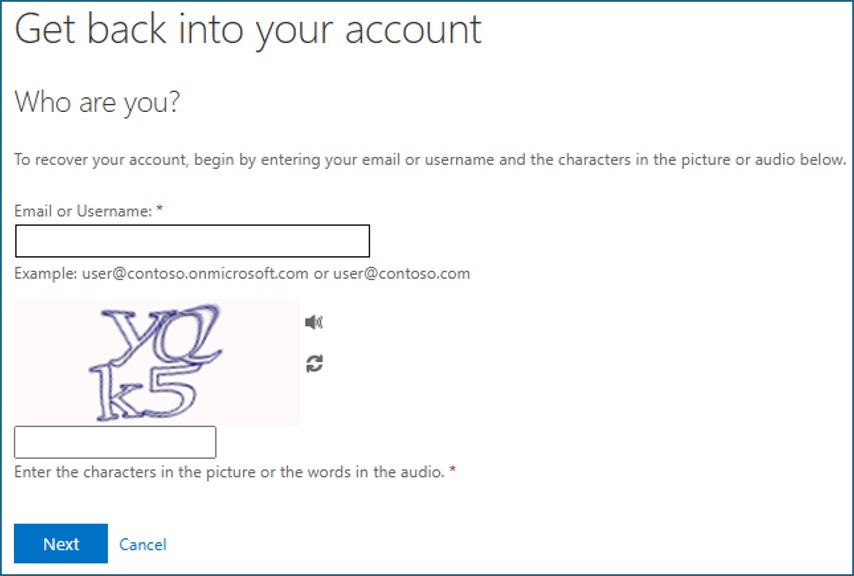
4. Select the method of verification to access your account and enter the information as needed.
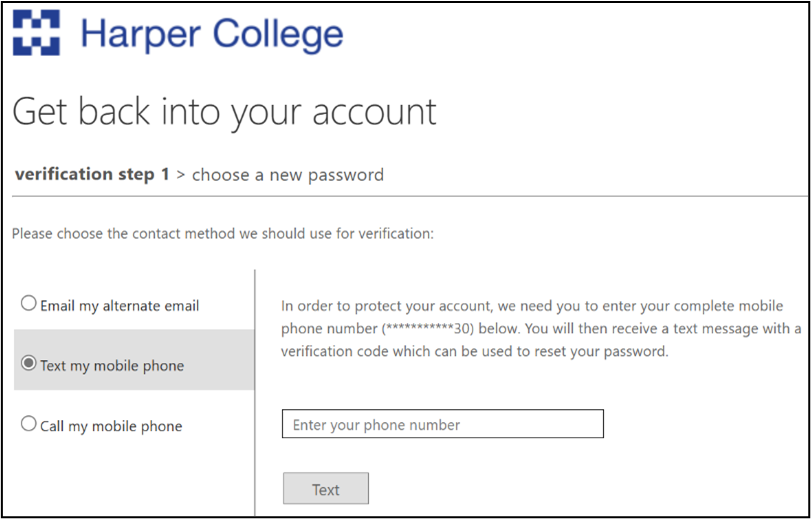
5. Enter a new password and confirm the password. Click Finish to complete the password reset.
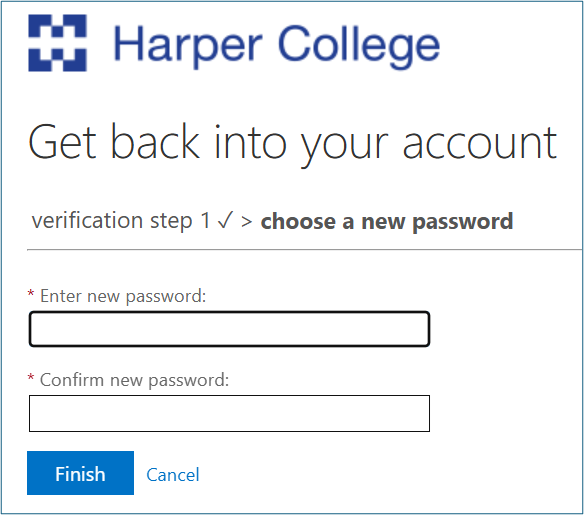
1. Navigate to myharper.harpercollege.edu.
2. Enter your Harper email address.
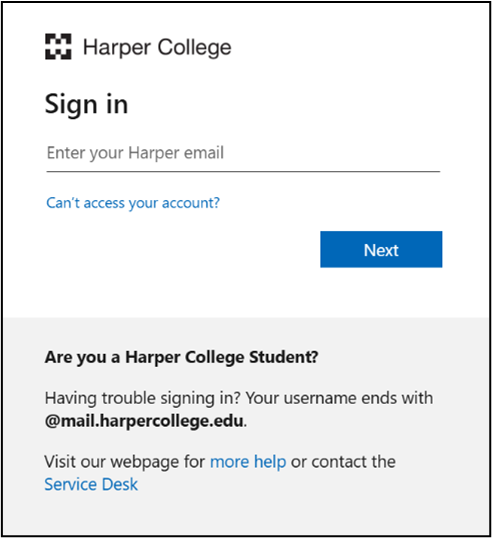
3. Enter your Harper email password.
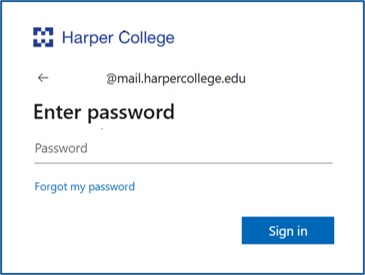
4. Select the method of verification.
a. Click here for instructions on how to set up MFA
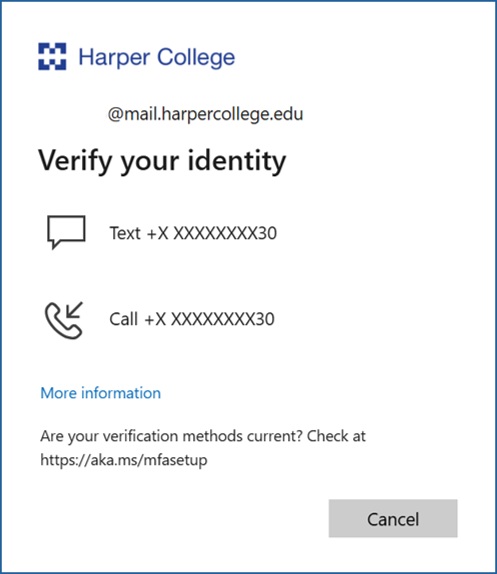
5. Enter the Verification Code
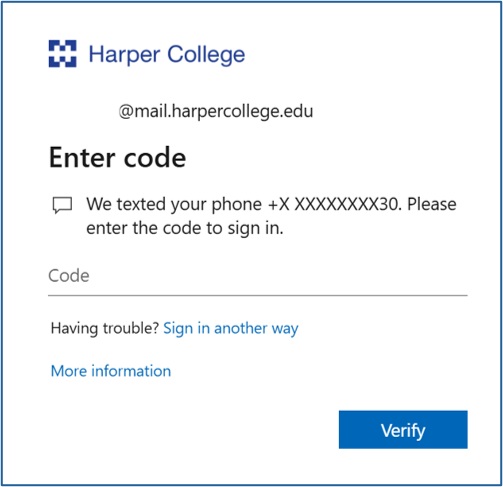
6. Select whether you want to stay signed in.
a. Click No if you are on a shared device.
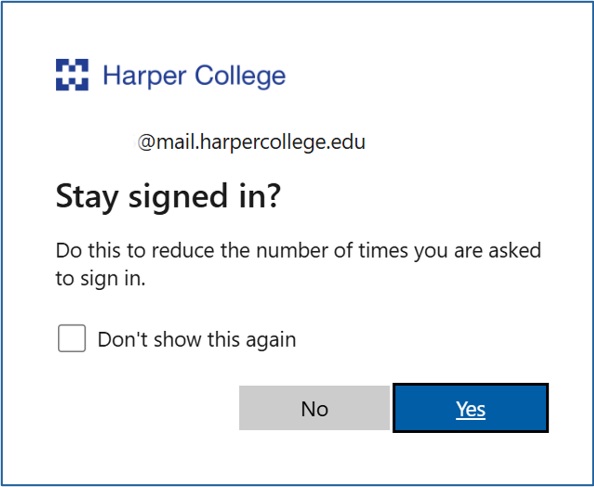
7. You can now access MyHarper Portal.